How to Uninstall the Google Toolbar
The Google toolbar is a browser toolbar that is available as an add-in to Internet Explorer and Mozilla Firefox. It adds some useful features, including better searching and a number of extra features. However, there may be a time when you want to remove Google toolbar because you have no real use for it and it is taking up unnecessary space in the browser window. If so, there are several ways to do this.
Note, however, that you don’t need to uninstall Google toolbar before installing a later version because the installation process will deal with this. Also, if you are uninstalling because the toolbar has too many features, you can remove the excess ones individually through the Options menu, available from the Settings button. Conversely, if a required feature isn’t apparent, it could be available through the Custom button. You may, therefore, be able to update the Google toolbar rather than removing it and replacing with something else.
For any of the methods described, if the toolbar doesn’t uninstall correctly, you can try to reinstall the latest version of the toolbar on top of the current version. Then uninstall Google toolbar again.
Remove Google Toolbar Using the Toolbar
The process to uninstall Google toolbar is the same whether it is installed with Internet Explorer or Mozilla Firefox but differs depending on if a wrench icon appears on the toolbar. If it does, click the down arrow next to the wrench icon, select Uninstall and then click Uninstall the Google Toolbar.
If there is no wrench icon, to remove Google toolbar, click the Settings button on the toolbar, select Help, then Uninstall and click the Uninstall the Google Toolbar button.
When installed on Mozilla Firefox, you can also uninstall Google toolbar from the Add-ons window. Open the Tools menu at the top of the Firefox browser window and select Add-ons. Choose Google Toolbar for Firefox and click the Uninstall button.
Remove Google Toolbar Using the Control Panel
If you’re having trouble uninstalling the toolbar for Internet Explorer, you may need to re-install the latest version in order to replace any missing files so you can uninstall Google toolbar. In this case, after doing so, restart your computer and ensure Internet Explorer is not running.
In the Windows Control Panel select Programs and Features or Add or Remove Programs (depending on your operating system version) and you will see a list of all the programs that are currently installed on your PC. Select Google Toolbar for Internet Explorer and then choose to uninstall. When you next load Internet Explorer, the toolbar won’t be present.
Remove Google Toolbar Manually from Firefox
If you’re having problems when trying to uninstall Google toolbar from Firefox, you can remove it manually. Ensure that Firefox is not running, and then search your computer for all folders named 3112ca9c-de6d-4884-a869-9855de68056c. Delete every instance of folders that you find with this name.
Make sure you search all system folders, all sub-folders and that you see hidden files and folders. When you next load Firefox, the toolbar should no longer be there.


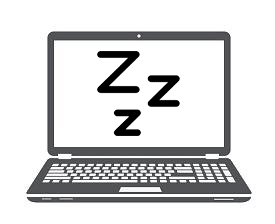
THANK YOU Thanks to you igoogle is gone! Made my day.