How to Monitor the Windows Registry
The Windows registry is an important component of the Microsoft Windows operating system. System configuration, user settings, application settings, drivers, almost everything makes use of the registry for storing configuration data.
Unfortunately, this also means that the Windows registry is a common cause of PC errors. Wrong entries, invalid paths, obsolete data or other corrupt registry entries can cause unpredictable behavior of both Windows and applications. In addition, there are software programs that misuse the registry for viruses, malware or privacy invasion.
The registry is so large on most computers that it is impossible to manually scan through all registry keys manually for problems. Luckily there are good programs that can scan and fix the registry for us.
But what if you want to take a proactive stand towards Windows registry corruption? Prevention is better than cure, right? Well, that is somewhat possible if you have the right tools… and you know what you’re doing :)
Microsoft has a neat little program called Process Monitor, which can be downloaded for free. Process Monitor allows you to monitor the registry for changes. For people familiar with RegMon and FileMon on older Windows platforms, Process Monitor replaces both these applications.
Once downloaded and installed, you will see the Process Monitor main window when you start the application.
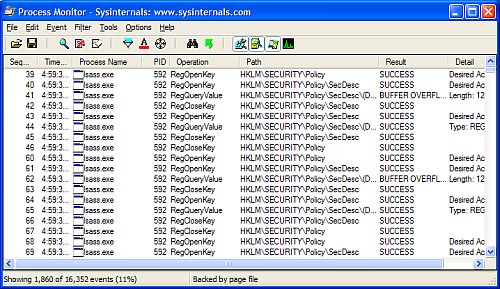
If you click the Show Registry Activity button on the toolbar, you will see all registry changes that are happening real time. Using the Filter and Highlight functions, you can further narrow down the entries being displayed.
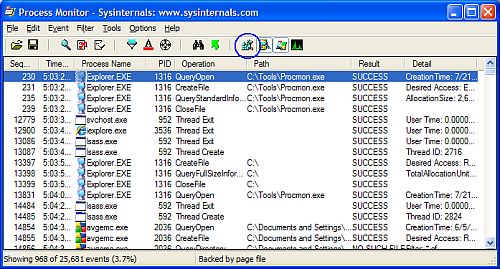
Start the Process Monitor just before you start the installation of a program to find out which registry keys are created and accessed by the new program. If the program is already installed, you can monitor the registry keys accessed by the application when starting or running.
Why is it important to know which registry keys are used by a certain application? One reason is so that you know what entries are created by new software. In case you want to uninstall this program later, you can then clear all related entries in the Windows registry so that no obsolete or corrupt entries are left behind.


Thank you. It works.
@Fritz Liessling - Thank you for your feedback. I understand that you are looking for other resolutions, but within Windows…
Although the answer to this question is correct, it is really a cop-out answer. It's easy enough to find answers…
To the pcauthorities.com administrator, You always provide useful links and resources.
???? ?? ??? The Last of us