How to Uninstall Adobe
Reported problems with Adobe programs are that there are several of them that seem to get installed on computers without the owner’s knowledge. Once there, they have a habit of taking over and so you may feel the need to uninstall Adobe programs that you don’t want.
The Adobe Flash Player is installed on many PCs and is often downloaded by websites that use flash in order to display their graphics correctly. Adobe Reader is also commonly available as a means of reading PDF documents and is downloaded and installed from various websites. If you install Adobe Photoshop or some other Adobe applications, you will find that you also get Adobe Photo Downloader, which will make itself the default application to process your photographs and other media files.
You may feel the need to disable or remove some of this software. Even in case updates or upgrades of Adobe software fail, uninstalling the software first can solve the problem.
Uninstall Adobe Flash Player
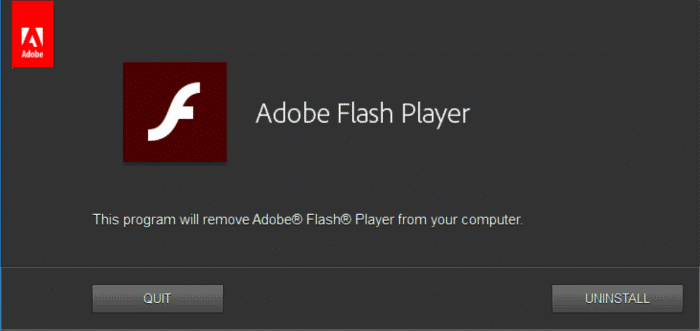
Previously, you could delete Adobe Flash Player using the normal Windows uninstall function in the same way as for most other software. However, recent changes to the way Flash Player installs mean that this is no longer possible whatever browser you use it with. Instead, you can now only uninstall Adobe Flash Player by using the dedicated uninstaller.
You must first download the correct uninstaller version from the Adobe website and save it. Ensure that no other applications are running, especially browsers that may use Flash Player, since the uninstaller cannot remove any files that are in use. Run the uninstaller to delete Adobe Flash Player.
Uninstall Adobe Reader
Sometimes you may get problems when trying to install a new version of Adobe Reader because the older version is not uninstalled correctly. In this case, you will need to delete Adobe Reader manually before you can complete the installation. To do this properly may require a series of steps and so you should create a restore point before starting so that, if problems result, you can get back to a working situation.
Parts of the procedure access hidden files and folders. To ensure they are available, select Tools then Folder Options in Windows Explorer. At the View tab, select Show Hidden Files and Folders and deselect Hide Extensions for Known File Types, then click OK.
At the Control Panel, select Add or Remove Programs or Programs and Functions (depending on your operating system) to list the currently installed programs. Select Adobe Reader, choose to uninstall it and follow the prompts.
To complete the removal of Adobe Reader, you should restart your PC in safe mode to ensure that the normal startup programs do not run. To do this, select Run at the Start menu, type ‘msconfig’ and click OK. At the General tab, choose Diagnostic startup, click OK and restart your computer. When you complete the uninstall process, you should return to normal mode by running msconfig again and choosing Normal Startup.
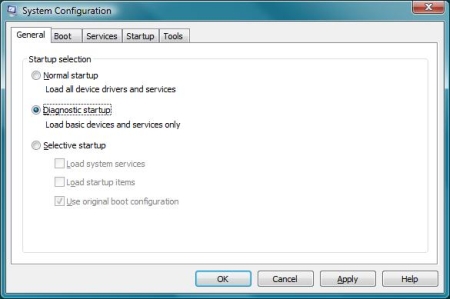
The actual steps to delete Adobe Reader completely vary depending on the version you have. They can be quite long and complex so you should refer to the Adobe knowledgebase to get instructions for the version that is installed. In essence, you need to delete various files, folders and registry entries and may also need to download and run the Microsoft Windows Cleanup Utility to completely uninstall Adobe Reader.
Uninstall Adobe Photo Downloader
If the problem is that the program has become the default for photographs and you don’t want it to be, you can change the setting. Open the program, select Edit then Preferences and General. Choose Camera and Card Reader, then untick ‘Use Adobe Photodownloader to get photos from Camera and Card Reader’.
To delete Adobe Photo Downloader completely, in the Control Panel, select Add or Remove Programs or Programs and Functions (depending on your operating system) to list the currently installed programs. Select Adobe Photo Downloader, choose to uninstall it and follow the prompts.
Uninstall Shockwave
Shockwave can cause problems when using webcams online, so reinstalling Shockwave can help in those cases. But just reinstalling generally does not help, so make sure you completely uninstall Shockwave using the Adobe Shockwave uninstaller. Once complete, reboot and then install Shockwave again.

Thank you. It works.
@Fritz Liessling - Thank you for your feedback. I understand that you are looking for other resolutions, but within Windows…
Although the answer to this question is correct, it is really a cop-out answer. It's easy enough to find answers…
To the pcauthorities.com administrator, You always provide useful links and resources.
???? ?? ??? The Last of us