How to Completely Uninstall Limewire from Your PC
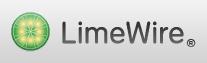 Many PC users want to uninstall Limewire because of the adware component it has. Adware is advertising-supported software that basically downloads and displays ads to users.
Many PC users want to uninstall Limewire because of the adware component it has. Adware is advertising-supported software that basically downloads and displays ads to users.
Limewire is a client for peer-to-peer file sharing, and it is Java based. It uses the Gnutella network and is classified as freeware, or free software. The GNU General Public License releases the software program to the public at no cost.
The problem comes in because Limewire is packaged with some adware programs to display ads on the screen of the system. These adware programs include BonziBuddy and LimeShop, among others, and also monitor the buying activity you do from your PC.
How to Uninstall Limewire Using Windows’ Add/Remove Feature
The Add and Remove Programs function of Windows is one way that Limewire can be uninstalled or removed from your computer. Go to the Start menu, then choose the Control Panel option. Click Add or Remove Programs. Once the installed programs list appears, look through the programs and choose Limewire and then click on the Change/Remove option to start the removal process. Instructions will appear leading through the removal process step by step, until the program is deleted. Once Limewire is removed from the system, restart your PC to complete the process.

Even after you uninstall Limewire this way, there might be some files left on your PC. Check the Program Files folder in your system drive to see if there is a folder called Limewire. An example of this folder’s contents is shown below:

Simply select the folder in the Windows Explorer and press Shift+Delete to remove it permanently.
Why Limewire May Not Be Showing on the Windows Programs List
Older versions of Limewire did not create an entry in the Add or Remove Programs list because these versions operated independently. The removal of these Limewire versions requires a little more work.
Go to the Start menu and choose the search option. Type LimeWire and then choose the option All or part of the file name. Hit the Search button. Select all the results that appear, right-click them and then choose Delete to permanently remove them.
How to Delete the Limewire Folder from Your System
Open up the Limewire folder on the system, and then open up the folder named Uninstaller Data. Now look for a file which has the word uninstall included in the name, such as Uninstall LimeWire. Double-click on the found file. This will start the uninstall program. Instructions displayed on the screen will walk you through the process of removing Limewire from your system.
How to Uninstall Limewire Using SecureUninstaller
- Download SecureUninstaller and install it on your PC.
- Open SecureUninstaller; it will present a list of applications installed on your PC.
- Locate and select Limewire and then click Uninstall. SecureUninstaller will completely remove Limewire and all its related components scattered throughout your PC (including entries in the Windows registry).
How to Uninstall Limeshop (i.e., Limewire Adware)
Limeshop is an adware program downloaded and installed along with Limewire. Removing Limewire does not remove Limeshop from the system, and this program may or may not show up in the Add or Remove Programs list. If it does then use this program to remove Limeshop.
If Limeshop doesn’t show in the program list, make sure that Limewire is closed. Open Windows Explorer and go to the file named Program Files. Find and right-click on the file named Limeshop, and then choose the Delete option. Click Yes to confirm the deletion.
How to Delete Other Adware Programs Associated With Limewire
Limewire is bundled with several adware programs, and a quality anti spyware program and anti virus program is needed to remove and delete many of these malware infections. These protective programs scan and identify malware infections that are on the system, possibly causing problems and creating havoc. A scan should be run using these tools daily, to protect your computer and keep it running efficiently.


Thanks, Simon Benge for pcauthorities.com
Quick tip…. more photos and videos in upcoming posts.
Big blocks of text hurt my sight and I can’t stand it, rofl. Wall of text strikes for 900 damage…. haha. That joke never gets old. Excellent content though!
Thanks! Very useful input.