Use Windows Defender in Vista to Control Startup Programs
If you work with Vista for some time, you will notice that it has the same tendency as Windows XP to get slower over time. There are quite a few possible reasons for that, including disk fragmentation and registry problems. But the Windows start time is affected mostly by all programs that are started at Windows start.
You can use a number of external applications to manage the startup applications, or even msconfig in Windows itself. But Vista also has Windows Defender installed. If you use third party antivirus software, you probably never use the Windows Defender. Well, maybe you should have a look at Windows Defender if your Vista PC starts up slow.
Windows Defender
You can start Windows Defender by clicking the Start button in Vista and then typing “defender” in the Start Search box.
When Windows Defender starts, click the Tools link in the top part of the Window. Next, click the Software Explorer link.
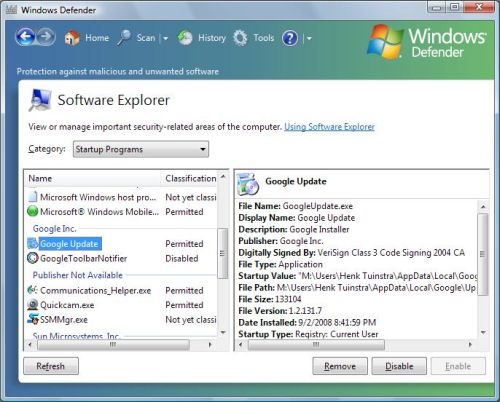
By default the Software Explorer will show the Startup Programs category. In the left-hand panel you can see a list of all startup applications, and in the right-hand panel you can see the application details for the selected application.
Using the Remove, Disable and Enable buttons, you can enable or disable an application, or remove a startup program alltogether.
Going through the list and disabling programs from startup can really help speed up your PC startup. Make sure to disable programs and try the impact before you actually remove the program from startup, so you can enable the program again if there are problems. In general however, there are very few applications that really need to be started whenVista starts.
Other Software Categories
Apart from the default category Startup Programs, you can select a few other software categories in the Software Explorer. The first option is Currently Running Programs, which shows you a list of all running applications, similar to the Windows Task Manager. The Software Explorer however, shows more information on the running program, so to a certain extend you can use this feature to check if a running application is a valid application. The Classification column indicates if the program has been analyzed for security and privacy impact.
The Network Connected Programs category shows you a list of all applications using network resources. Ideal to check if an application is using the internet.
The Windows Service Providers category will not be of much use to most people, as it shows programs with low level access to Windows resources.
So if you want to speed up your PC startup, or simply want to learn more about applications running on your computer, give the Windows Defender a try.

@Paul – A list of applications to enable or allow and disable is a bit difficult.The reason for that is that a lot depends on the configuration. Drivers and antivirus programs for example all install startup applications.
So you really need to check the details of each application to decide if it is needed. But in general leave the Microsoft group alone, they are all required.
All others are optional and depend on the hardware and software installed.
Anthony
As explained above that ” in general there are very few applications that really need to be when Vista starts” Then would it be posible to post which applications should be unabled or disabled. Thank you if you can post them or simply send me a reply.