DriverFinder Review
DriverFinder is a relatively new driver update product. It can be downloaded from the DriverFinderPro website. Finding the right device drivers can be a nightmare, so it is good that such programs are available for the less technical people. But considering that there are a number of such programs already, we took a look at DriverFinder to see how it ranks against the competition.
For my testing I used an HP m9451 Desktop (Intel Core2 Quad Q8200 @ 2.33 GHz, 4GB RAM) with Window Vista 64-bit, an Acer Extensa 5620G laptop (Intel Core2 Duo T5250 @ 1.5 GHz, 2 GB RAM) with Vista 32-bit, and an Asus Laptop with XP 32-bit.
DriverFinder Installation
Downloading and installing DriverFinder is pretty straightforward. The installation wizard is simple and will guide the user through the installation steps.
The program is compatible with all the most recent Windows versions, ranging from Windows 2000 to Windows 7, including the 64-bit versions. Many other driver update programs are not (yet) compatible with Windows 7, so DriverFinder is ahead in that area.
DriverFinder Program Review
When starting the DriverFinder program, you see the main application screen. The first time I ran the program, it automatically executed a system scan to check for driver updates on my system.
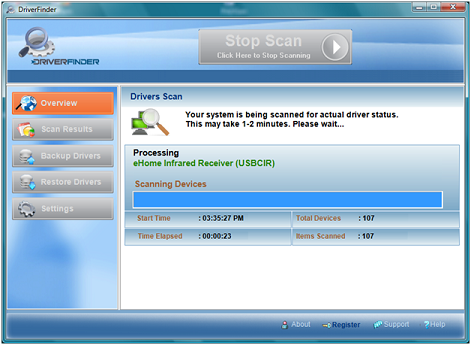
Once the scan was complete, the program reported the driver update results. It shows the number of drivers scanned as well as the number of outdated drivers. As you can see in the screenshot, I had 11 outdated drivers according to the program.
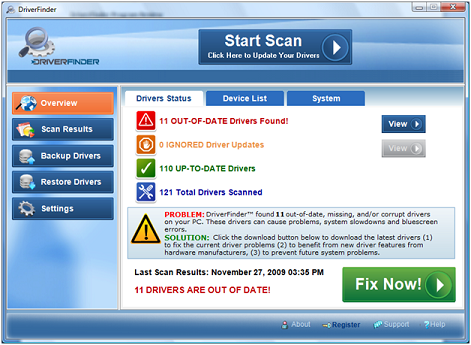
The program interface is simple and straightforward, alike some of the other driver update tools available, although the blue color scheme is rather distinct. I kind of like it, but most importantly, it is intuitive.
As mentioned, I ran the program on a Vista 64-bit HP system, and it resulted in 11 out of date drivers. To see the details of the drivers that can be updated, I clicked the View button. This brings up to the following screen.

The screen lists the devices by name, including the current and the new available driver version. This is a good thing, as in many other programs you can not even see the new versions until you register the product.
The program has an option to download all new found drivers in one go by clicking the green Fix Now button. If you prefer to download each driver individually, you can click the blue Download buttons next to each device in the list.
Before you can use the program to actually download the drivers, you need to buy a license and activate the software, so that is what I did. The software has a 60 day money back guarantee, so plenty of time test and see if I like it. After registering the application, I clicked the Fix Now button, which starts the driver download.
All outdated drivers are downloaded automatically, and the driver download speed is rather fast. In my case the ISP connection was the download speed limitation (I am on a 4 Mbit internet connection).
I noticed that each driver is backed up automatically before the download starts. This is a nice safety feature that allows you to restore the driver in case something goes wrong. It is also possible to manually backup and restore the drivers, and I was glad to see that this program uses a separate driver backup folder and does not rely on the Windows System Restore function. You can copy these driver backup files to an external storage device.
Once the driver downloads complete, the programs opens an Explorer window with the download location. You can see all the folders that contain the downloaded driver files.
But it is simpler to access the drivers from within the program itself! Once the driver download finishes, the Download buttons change to Open or Install.
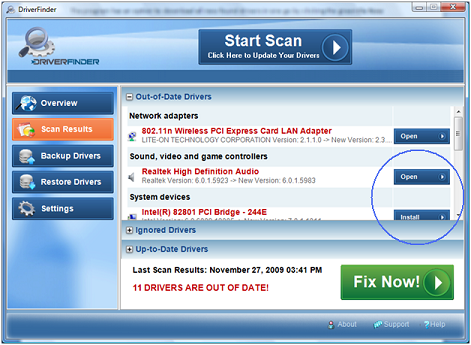
Clicking one of the Open buttons will open the driver file for that device in your default archive program (zip/rar). Now you can install the driver from there, or extract the driver file contents to a location that can be used to update the driver.
The Install button is only available if the program is able to automatically install the downloaded drivers. Clicking one of the Install buttons will launch the driver installation program, as shown in the sample below:
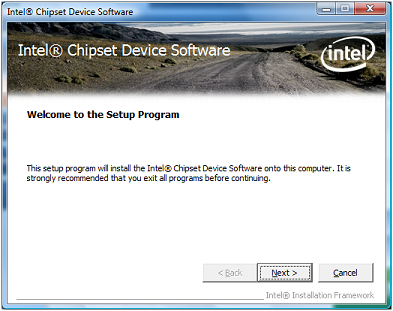
If you do not want a device to be updated, you can right-click the device in the list and click the Ignore Driver option. The device will now no longer be checked for updates, so you can keep your current driver. It can simply be included again by opening the Ignored Drivers list and right-clicking the device again. Now select Do not ignore driver and your device will be included in the driver update check again.
DriverFinder also checks for driver updates for unplugged devices, which is very handy if you do not always have your (USB) printer turned on, or use a GPS device, mobile phone or other device that requires a driver but is not always plugged in to your computer. I saw my Canon digital camera, the Garmin GPD device, my Officejet that was turned off, and even my Philips GoGear VIBE MP3 player.
The backup and restore functions of DriverFinder are again straightforward. You can backup all drivers in one go, or make backups of individual drivers. Restoring is only possible on a per driver basis, which makes a lot of sense of course. I ran the backup all and tried a few restores and it all worked as expected.
The DriverFinder program Settings allow the user to change the location for the backup and download, as well as control program start and update checks. I want to keep my PC startup speed fast, so I disable all automatic program starts. I also changed the backup and download locations to my secondary hard disk.
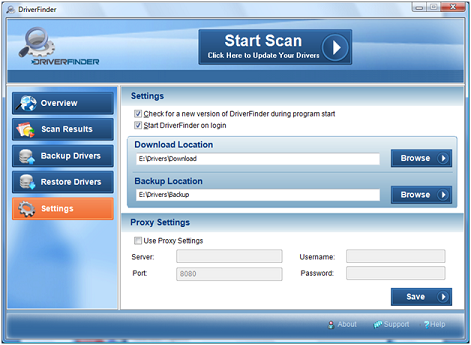
If you are in a corporate network, the Proxy Settings will most likely be required, I did not test with that any further.
Don’t forget to click the Save button if you make any changes… it happened to me and I thought the settings feature did not work at first!
In the main screen, there are 2 more tabs that I want to mention. The first is the Device List, which is a list that is very similar to the standard Windows Device Manager. When you click a device, you can see the device details in one view, including the manufacturer, driver version and hardware id. Convenient if you want to verify some details.
The other tab is called System, and it shows you the details of your computer.
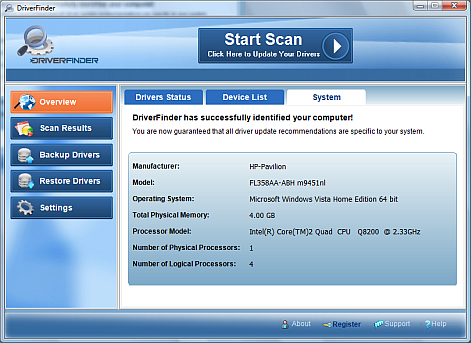
Here we can see that DriverFinder accurately identified my computer brand and model, which can be used when checking for driver updates.
The program support seems good. There is a local help file to guide you in the basic program use, and the Support link brings you to an online support system, where you have access to a FAQ list as well as a ticket system.
Conclusion
Compared to competitors, DriverFinder is a rather good and easy-to-use program to find and update drivers. The device drivers available seem extensive and accurate, all downloaded drivers installed without problems. I will run it on more systems beyond the 3 mentioned earlier, to see how it performs on those. In general though, the program makes a thorough and reliable impression on me. What I also like is that the driver files are the full driver packages, including any applicable support software (control panels, etc.). Many of these programs offer driver updates that are really stripped down versions that contain the driver files only (.sys, .cat, .inf, etc).
The graphical user interface is a very personal matter, but functionality-wise the product is easy-to-use. Product pricing (US$ 34.95) is similar to what other products cost in the market, so it comes down to personal preference and which tool gives you the best driver updates. As mentioned, the 60-day money back guarantee made me more confident to try it out.
Ready to give it a try yourself? Download DriverFinder now.



@Jrian – The best location to try is the NEC support website.
Hi there again
My laptop is running Window Xp Professional.
Hi there
I just bought a second hand NEC laptop but it doesn’t have the installation cd with it and the sound is not coming out. Can you please help me to find a free program that can download drivers for free? thank you very much looking forward to hearing from you.
Kind regards
Thanks for the in-depth review. I ran this tool and found the backend is where the magic is. Sure, the user interface needs an overhaul but that’s not really important compared to the fresh matching of recent driver updates.