ManyCam Review
As the name implies, the ManyCam is about multiple video cameras. We have reviewed a similar program called SplitCam. Both allow your webcam to be used in multiple programs or multiple online video streaming services. The program has been around since 2006 and has had many new features added over time. A detailed list of all the changes over time is available on the ManyCam site. The version at the time of this review is 7.10.0.6.
ManyCam Installation
The installer for ManyCam is just over a 100 MB download.
When executing the installer, clicking the Options button gives access to the installation options. These include the standard install options, like add a Quick Launch Shortcut, Desktop Icon, Start Menu Shortcut, start with Windows, and the installation location. But it is also possible to disable migrating video effects from previous versions.
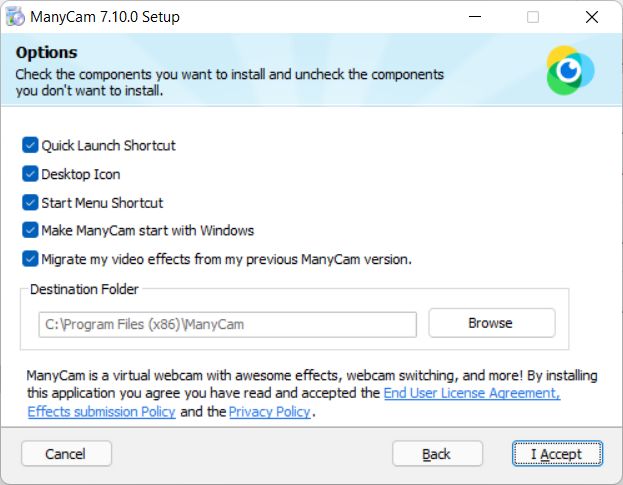
Installed, the program takes up almost 200 MB.
ManyCam Account
When you start the program, you can log in with your ManyCam account. Apart from an email-based login, you can also use a Google, Facebook, or Twitter account.
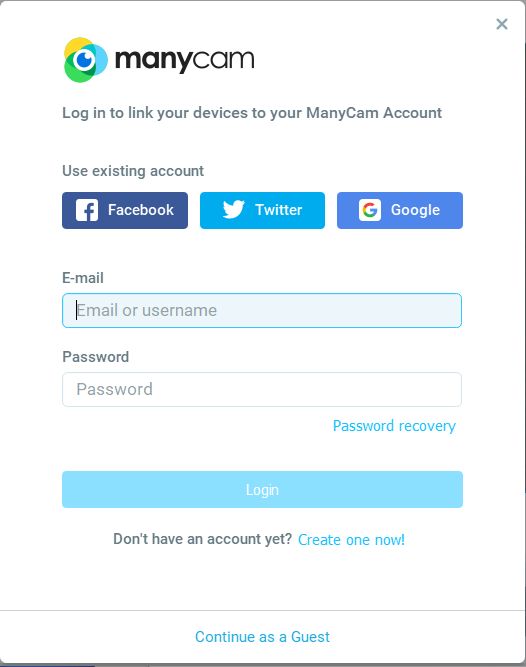
If you have no account, you can click the Continue as a guest option, to access the free version.
The account is required for the paid version. It will allow you to manage your subscription and link your video devices to your account.
Program Features
The program has so many features that I’ll only cover the important ones here. A list of all features is available on their site. It must be said that the program has received a lot more functionality compared to its original version. Desktop recording and streaming are nice additions. And with online meetings and video chatting so common these days, a lot of useful program features are present.
For the fun part, there are quite a few effects that can be used. Emoji’s, face accessories, face masks, filters and others. The face masks requires the additional face detection module to be installed. The program will prompt the user for the download. Face detection and mask application is not the best, but it works decent enough to have fun with!
Let’s look at some features in more detail.
Virtual Webcam
As stated in the beginning, the main purpose originally was to use ManyCam as a video splitter. The program has its own device driver which allows video capture and sharing it through a virtual webcam device. This is exactly what SplitCam also does.
So when you open a program that supports webcam usage (like Skype), you can now select the ManyCam Virtual Webcam as the video source, in addition to the physical webcam device (the USB2.0 HD UVC Webcam device in the example below).
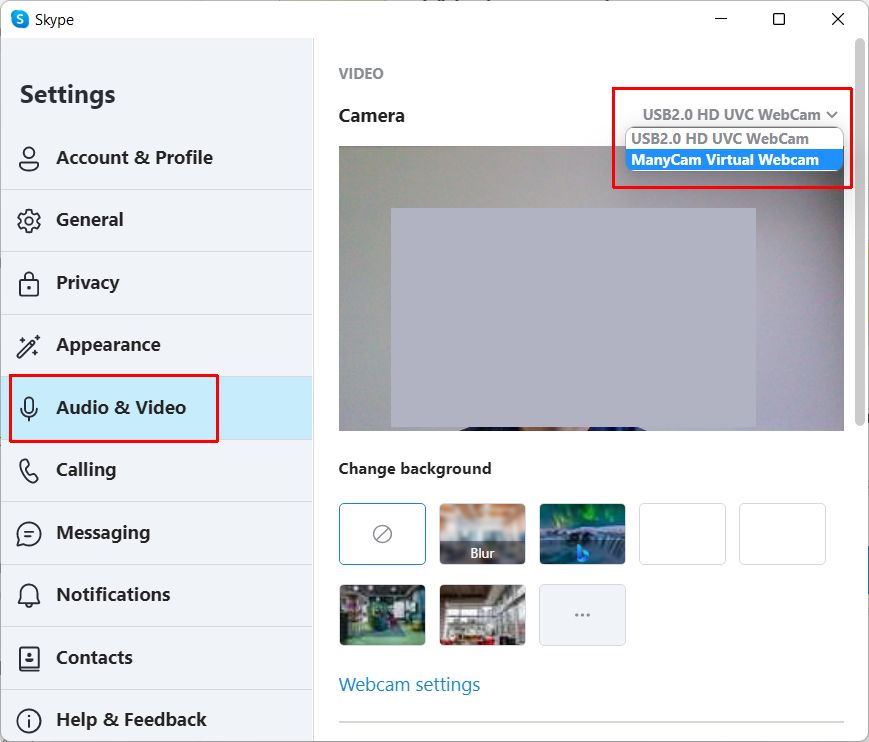
For this to work, you do need to keep the ManyCam program running. Even if the ManyCam window is closed, it stays running. It can be accessed through the Taskbar icon. To completely terminate the program, right-click the icon, and in the popup menu, select Quit.
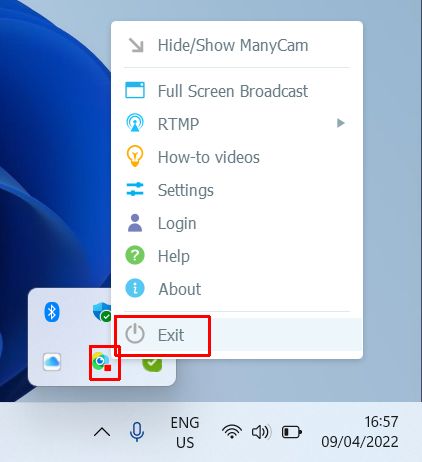
Normally, when you use your webcam as the video source, you will not be able to use the webcam as video input in another program. If you start Microsoft Teams for example while Skype is using the webcam, you will see an error indicating that the Video isn’t working.

Once you change the video device settings in Teams to the ManyCam Virtual Webcam, both apps will be able to use the webcam as the video input device.
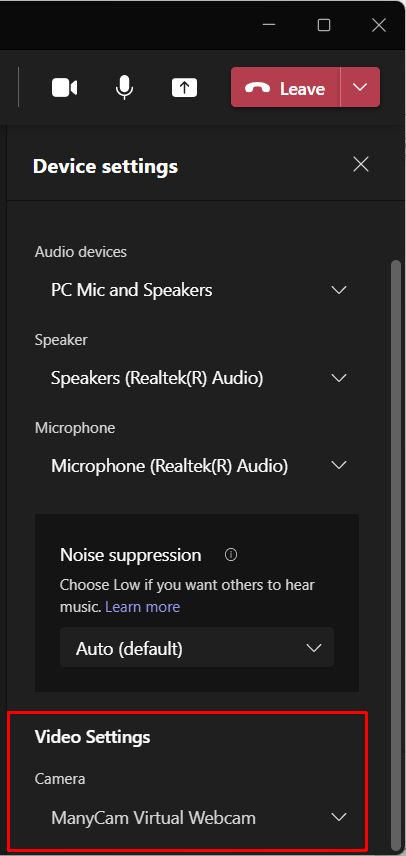
Video Recording
Storing the captured video on disk allows you to keep it as a backup, or process the video for other purposes, like editing it with video editing software. ManyCam supports video recording to disk in different formats.
To start and stop a recording, you only need to click the camera icon below the video. The recording will start immediately and the recorded video is saved to disk. To change the location, format, and other settings for the recording, use the Recording Settings.
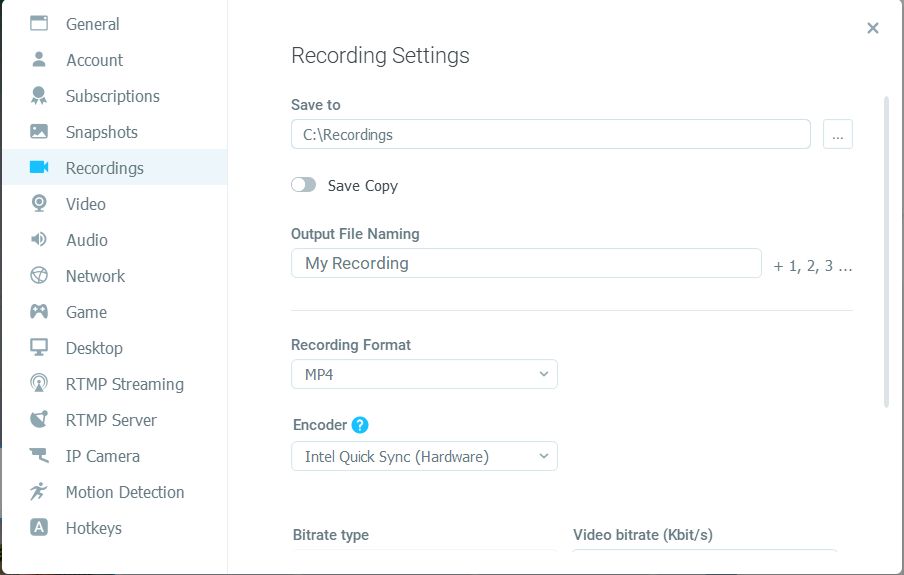
Change the location for the recorded video by changing the Save to setting. Make sure you select a drive that has sufficient storage space.
The options for the Recording Format are GIF, FLV, MKV, MOV, and MP4. MP4 is the default format, as it gives good compression and will ensure the best compatibility with different platforms and programs. But if there is a need for one of the other formats, it is available.
To improve video encoding performance, ManyCam supports hardware-supported encoding using Intel Quick Sync, Nvidia Encoder, and AMD VCE. All these options allow the Graphical Processing Unit (GPU) to be used for the encoding. This in turn allows the CPU to be used for other tasks, which improves overall performance.
If hardware-based encoding is not available on your system, you can either use ManyCam’s own Software H.264 Encoder, or the Cisco OpenH264 option. The latter is the recommended option by ManyCam due to better performance.
If one of the software-based encoders is used, it can be helpful to change the recording quality from Quality to Balanced or Speed. If needed, even the Bitrate can be adjusted to make recording possible on the system.
Video Streaming
These days ManyCam is all about video streaming. The program allows for the use of multiple video sources in video streaming, and it allows streaming to multiple destinations.
ManyCam uses RTMP Streaming. RTMP is short for Real-Time Messaging Protocol, which is a protocol that is used for streaming audio and video over the Internet.
As a result, ManyCam allows for streaming video (and audio) to a variety of popular destinations, like FaceBook, YouTube, and Twitch.
But it is also possible to define a custom RTMP server.
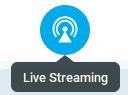
Once you click the Live Streaming button, you can select a destination. Click the Add custom server option to get to the custom RTMP server configuration.
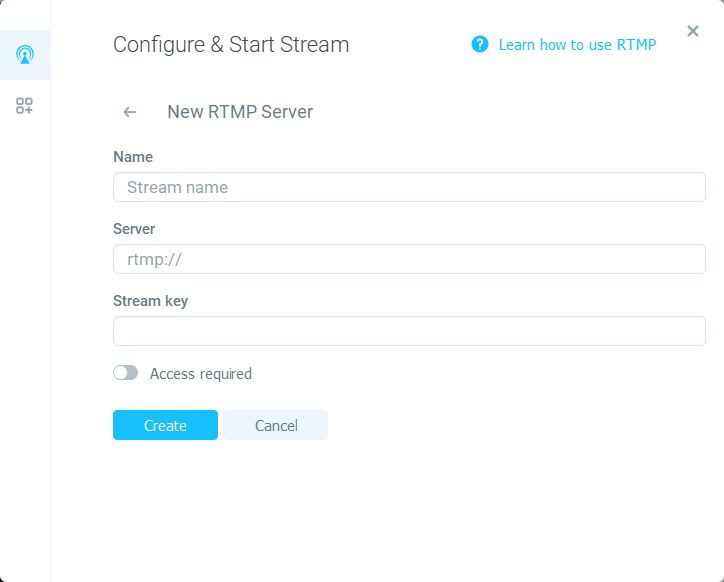
Simply provide the details for the destination and you are good to go. If the destination requires a login, the Access required toggle will allow for a User and Password to be provided.
Read our article about how to optimize the internet connection in Windows when you have problems with the connection speed.
Game Streaming
Gaming is more popular than ever. Online gaming has added another dimension to gaming, and streaming your games online is not only popular, but can also be lucrative. Learning from how others play a game is useful to many other players, and even game makers benefit from seeing how their games are played.
Twitch is by far the most popular social network for game streaming. But there is also YouTube Gaming, Facebook Gaming, Ustream, and a few others. All can be monetized through ads or subscriptions.
ManyCam directly supports Twitch, YouTube, and Facebook, and the other gaming servers can be configured as long as they support RTMP.
Using the ManyCam toolbar with the Presets option, it is easy to start game streaming. Simply add a game and select it as the source. ManyCam can even automatically start the game when the game is selected as the video source!
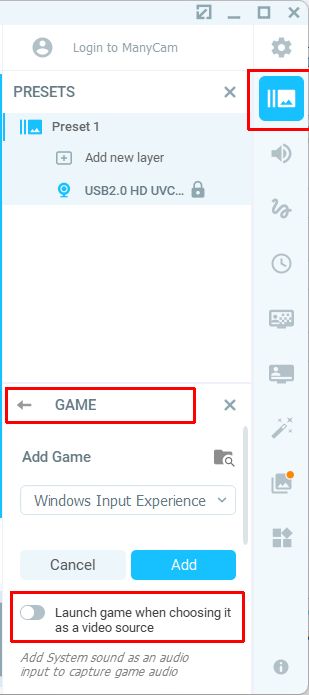
ManyCam User Interface
From the user interface for the ManyCam program, you can see that the program has been in existence for a long time. The window layout is optimized and very efficient.
On the right side is the control panel with a toolbar that allows easy access to the many settings and tools within the program.
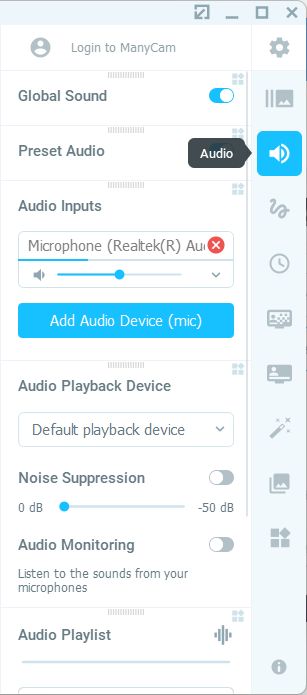
Just click any of the toolbar buttons to change the control panel, and access the settings and tools. Keep in mind that some features will require an active ManyCam subscription before they can be used.
The buttons above the video window can be used to apply transformations (rotate, flip, crop, etc.), zoom, adjust colors, change the frame rate and the video resolution.
We liked the crop feature as it allows you to select the portion of the video you want to share or stream. It did take a few moments for the crop to take effect, but that will surely depend on the system. The next time I started the program, the crop was still active and was effective without this delay.

The buttons below the video control the actions that can be taken with the video, like starting a recording, starting live streaming, and taking a snapshot. But it also has buttons for the mute and full screen options.

ManyCam Editions
To use all features of the ManyCam software, a subscription is required. There is a free version to try out, but it is limited in a number of ways. The number of video sources is limited to 2, there is a ManyCam logo present in the video at all times, and a lot of the settings and features are not accessible.
For the paid versions, there is a Standard, Studio, and Premium version, as well as an Enterprise version for businesses.
The variations between the versions are the number of devices you can use the program on, the number of video sources, and the video quality. For most people, the standard option will do, unless you need more than 4 video sources.
If you are into Game Streaming you will want the Premium version, so you can use the Virtual Background and Chroma Key features. This version also allows for unlimited RTMP streams versus only one in the Standard edition.
The Business edition has all features, while pricing is determined by the number of users.
The last thing I want to mention about the editions and the account options is that you can choose a monthly or lifetime option. Considering that the pricing for the lifetime plans is about double the monthly plans, it seems logical to go with the lifetime option if you want a license!
Conclusion
ManyCam is a software program that is very well suited to its task. It is obvious that the years of development have resulted in an efficient, and very popular program.
Due to its long history, there is also a lot of useful and helpful information on the ManyCam website. Like the best live streaming settings.
But I would recommend to also have a look at SplitCam, which is a free alternative that has also been around since 2003. Main drawback of free programs is the lack of support (not in all cases), and the uncertainty of continuation (the last SplitCam release was in 2020).


Thank you. It works.
@Fritz Liessling - Thank you for your feedback. I understand that you are looking for other resolutions, but within Windows…
Although the answer to this question is correct, it is really a cop-out answer. It's easy enough to find answers…
To the pcauthorities.com administrator, You always provide useful links and resources.
???? ?? ??? The Last of us