Perfect Uninstaller – Full Review
In today’s age of mass software, shareware and freeware, it’s easy to get a lot of programs on your PC that you no longer need. But it’s not as easy uninstalling those programs at times. Don’t you hate it when you think you’ve uninstalled a program only to still see it show up in your program/applications list? Deleting doesn’t work, uninstalling it via Windows doesn’t work, nothing does! It can be very frustrating.
Well, I decided to try the Perfect Uninstaller which claims to make uninstalling software the easiest it can be. They also claim to do other things which you’ll see below. So, here we go!
To begin, I wanted to test this software on the slowest PC that I have (2001 Dell with hardly any RAM and running Windows XP) to gauge if this software truly worked on the slowest of machines.
Once you’ve downloaded Perfect Uninstaller, you can try out their free demo or register a full edition copy for $34.95. Perfect Uninstaller says their software can uninstall/remove any unwanted applications on your PC, forcibly remove unwanted programs that can’t be uninstalled completely by other means, clear registry entries and drivers that applications typically leave on your computer and completely remove Adobe Reader, McAfee, AOL Toolbar, AVG Anti-virus and Norton 2006/2007 that are much more difficult for a standard PC user to uninstall.
Installation
The download is quick and easy to obtain at the company’s website and it’s only a 1.7M sized file. Once you’ve downloaded the setup EXE file to your desktop, you’ll instantly be taken into a setup installation wizard that makes installation simple and quick. After it’s installed and you’ve accepted the licensing agreement, you’re on your way to uninstalling software!
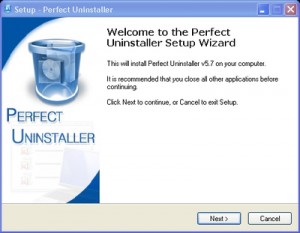
Perfect Uninstaller Main Screen
You’ve just installed Perfect Uninstaller and you’re at the main screen:
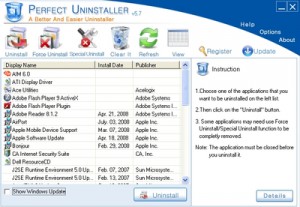
As you can see, every application that’s on my PC is listed in the drop down menu in the middle of the main screen (I will call this the application window). You can click on View in the top toolbar to switch between icon view and list view. The icon view basically replaces your application window with icons of all the applications you have. The list view simply lists the applications in the application window as shown in the screenshot. Lets discuss the toolbar that’s on the top of the main screen, so you can see all the options that Perfect Uninstaller has:

Uninstall – This is the icon you click if you want to do a typical uninstall of any application listed in the application window (an example is below).
Force Uninstall – Like I said earlier, don’t you hate it when Windows’ add/remove doesn’t fully work on a stubborn program? Well, I’m here to tell you that even uninstall programs like Perfect Uninstaller can’t always uninstall a stubborn application. Force Uninstall takes care of that. It uses brute force to delete the application once and for all. I tried this on a program I was having issues with and lo and behold, it did actually uninstall it.
Special Uninstall – Perfect Uninstaller provides you with a list of applications that are considered “special” to uninstall. Perfect Uninstaller includes a special uninstall process for each of these applications. This list is independent of whether or not the application is installed on you system. If you have a specific application that’s not listed in Special Uninstall, all you have to do is easily fill out the form with your information and you will receive a response within 2 business days (see screenshot below):
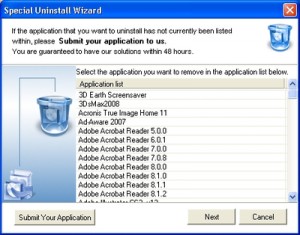
Lets continue discussing the tool bar…
Startup Manager– Through this button you can access a application startup manager. This gives you control over applications that are executed at Windows startup. Using a checkbox in front of each application you can enable or disable the application.
Clear It – Clicking on this icon will remove any application from the Windows registry. You can use this after you have uninstalled an application using the standard Windows uninstall, and it is still listed in the Add/Remove programs list.
Refresh – The refresh button will refresh your application window ensuring you are keeping an up-to-date view of the applications still on your computer.
Register– This is the button that will bring you to a licensing screen for unlocking the programs complete functionality.
Update– Clicking this button will check for a program update. If you do not want to program to check for updates automatically (through the Options), you can manually check for program updated using this button.
Uninstall Example
So now that we’ve covered the main interface as well as the toolbar, it’s time to show you just how easy it is to remove an application on your PC. In this example, we decided to uninstall AIM 6.0. Perfect Uninstaller literally makes this as simple as it gets with three easy steps. You tell it which application to uninstall and it does the rest! Check out these three steps below.
Step One – Click on AIM 6.0 as the program you wish to uninstall (as in the screenshot below)
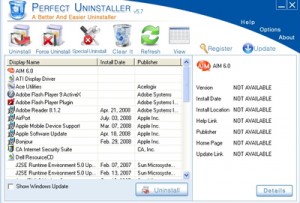
Step Two – Once AIM 6.0 is identified, Perfect Uninstaller will provide you specific information to the application, if available. (In this case, it was not)
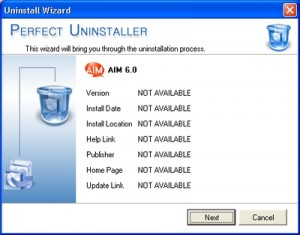
Step Three – Now the uninstall wizard will do the rest, ensuring three simple steps. It will begin using the original application’s uninstall program. It will then scan your Windows registry and delete the application from all entries and then lastly, it will scan your computer’s harddrive for any left over files (screenshot below).
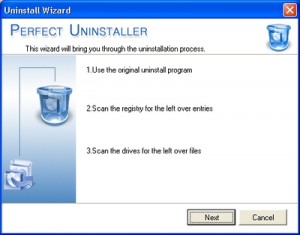
As you can see, Perfect Uninstaller successfully uninstalled and began removing AIM 6.0 and then it began scanning my hard drive to ensure that there were no lingering AIM files. Overall, the entire process (including scanning my hard drive) took approximately 3 minutes for AIM to be fully removed from my computer. I was impressed I must say. This process takes just a few minutes.
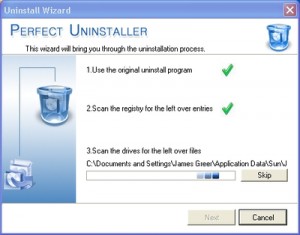
Finally, the last step shows Perfect Uninstaller has officially been deleted, removed and completely cleared from my PC. Once that was complete, I got a final confirmation that AIM 6.0 has been fully removed:
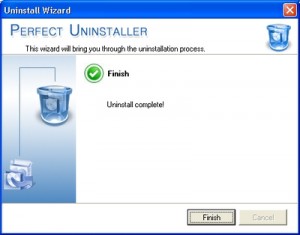
I’ve had the pleasure of using other uninstaller applications, but most of them do not include a Windows registry clean and fix as well. I’ve found this software to be fantastic and would recommend any PC user to have this in his/her arsenal. Considering this software has a free demo for you to try, you can’t go wrong with at least trying it. If you have some major issues uninstalling software, or simply install and uninstall tons of software, the price of $34.95 for Perfect Uninstaller is definitely worth it.



i have perfect uninstaller on my pc and it pops up as soon as i start my machine wich is a little bit anoying. i have tried to contact them through the help menu but all i get on the screen is page not found. any suggestions
@Jacko – Glad you like the software. Based on your feedback I checked with the vendor and they claim to have contacted the Spybot vendor already and received confirmation that Perfect Uninstaller is flagged as a false positive (this happened earlier in other spyware checkers as well, and is based on the EXE signature).
Spybot will remove Perfect Uninstaller from the list in future updates, so if you wait for the next update, it should be possible to run both software packages without problems.
Anthony
I purchased Perfect Uninstaller in April 2009 & found it to be an excellent programme. However I am just experiencing a problem with Spybot,as soon as I open Perfect Uninstaller, Spybot removes the initial starting file for Perfect Uninstaller which prevents it loading & saying Perfect Uninstaller is malicious. Although Spybot gives an option to prevent this happening, it does not work.& I have to reinstall Perfect Uninstaller again. This is very annoying & the only option I have is to uninstall Spybot which cures the problem, but I like Spybot & would like to continue using it. Any assistance regarding this problem would be appreciated.
Regards Jacko.
@Carolyn – I understand your question, but that is really a such common marketing slogan these days. You can download the software, install it and run it, but it will only have limited functionality.
Jeff did list the price in the review though.
Anthony
Perfect Uninstaller website says “free download” but in order to complete an uninstall you must purchase the software. So, where’s the “free” part?
Seems to me that an uninstaller should detect the beginning of an install, then record everything the installer does, so if you want to uninstall, the uninstaller can undo everything the installer did. (Of course, the uninstaller should also have a good database of programs since so many come pre-installed on a pc.)
WORKS! Hey, don’t know who you guys are but thanks.
I installed some software for SEO and it keeps bugging me! I just couldn’t get rid of it. It didn’t have an Un-install feature so I tried window’s Add/Remove feature but the darn thing’s like a cat with 9 lives and keeps showing. Tried this Perfect Uninstaller just now and it’s finally gone! Woo-hoo…
I think it should scan all the registry information just as an anti-virus program scans all the files to identify the spywares. Why not anti-virus programs just only scan spyware? The directories are not the only parts to scan, it should scan the all the information on PC relataed to the program to uninstall, to remove completely.
this uninstaller is yet working but unfortunately it scans to a nonsense directories in my hard drive.
the program should be conscious enough with time and reliability. for instance if i will try to remove kaspersky and so the software should only search directories, registry entries, and etc related to kaspersky not that i’ll search the whole registry, that is WTF for me!
@Charles Bakey – Try their webform http://www.perfectuninstaller.com/support.php#faq_register and submit a request for your serial.
Anthony
I purchased a licence for Perfect Unstaller but have not recieved a Key to activate the program. Will I have to stop payment on the credit card. What gives?
@John – Interesting, since we used the program to uninstall quite a few programs and it worked like a charm every time.
Care to share which programs you tried to uninstall?
Anthony
I purchased this program a few days ago. It does not work.. I tried to remove two programs, it didn’t work. I tried a third time to remove a simple program. Didn’t work.
Works, glad to own it, for it helps me remove Norton
MSN seems easy to uninstall with Perfect Uninstaller ‘s function Force Uninstall.
@Dave – Hope you got your reply by now. You can contact support at http://www.perfectuninstaller.com/support.php
E-mail me if you still need help. anthony@pcauthorities.com
Anthony
@Ollie – The perfect uninstaller files are incorrectly flagged as a virus, this is called a false positive. The problem is that antivirus programs work with signatures in files to recognize a virus. If a program is compiled and linked (to produce the EXE), such a signature can be generated unintentionally. The AV software will flag it, even though it is not containing a virus.
This is unfortunate of course, and is being addressed, so it will not happen anymore.
Glad you found a solution in Revo, both products are good, we just prefer Perfect Uninstaller based on our testing and their support.
Anthony
Revo worked a charm – by bye MSN (not to find an old version that still works without it insisting on updating to the latest version)
Many thanks to Dan 12th September 2008 for making me aware of this jem – I can stop bashing my head against the desk now.
I keep receiving warnings about this containing a virus, so I choose not to install, but I’m really staruggling to remove MSN messenger (trying to dowgrade, butt hey don’t make it easy – just had to complete a system restore after I foillowed some dubiopus online instructions)
Has anyone come across any other software that will easily remove MSN messegner, with out it raping my laptop? (I’m on XP)
I try to install Perfect Uninstaller, but Kaspersky Internet Security 2009, state, that this is potentially dangerous program. It does not have a digital signature, has a high danger rating. Any suggestion.
Thank you,
Igor.
I have been attempting to contact the support dept at perfect uninstaller to aquire a refund since the program did not resolve my computer problems but I have not been able to get any response from them. Could you be of any help?
Thank you,
Dave Nigro
I’ve tried to download Prfect Uninstaller and my AVG antivirus blocks ths process stating there is a Trojan in the file. Is this the case or does AVGT not like Perfect Uninstaller? Advise please..
I have Revo Unistaller and was wondering, in your opinion, if you can tell me which uninstaller might be better, Revo or Perfect Uninstaller??
Thank you
Dan