Perfect Uninstaller – Full Review
In today’s age of mass software, shareware and freeware, it’s easy to get a lot of programs on your PC that you no longer need. But it’s not as easy uninstalling those programs at times. Don’t you hate it when you think you’ve uninstalled a program only to still see it show up in your program/applications list? Deleting doesn’t work, uninstalling it via Windows doesn’t work, nothing does! It can be very frustrating.
Well, I decided to try the Perfect Uninstaller which claims to make uninstalling software the easiest it can be. They also claim to do other things which you’ll see below. So, here we go!
To begin, I wanted to test this software on the slowest PC that I have (2001 Dell with hardly any RAM and running Windows XP) to gauge if this software truly worked on the slowest of machines.
Once you’ve downloaded Perfect Uninstaller, you can try out their free demo or register a full edition copy for $34.95. Perfect Uninstaller says their software can uninstall/remove any unwanted applications on your PC, forcibly remove unwanted programs that can’t be uninstalled completely by other means, clear registry entries and drivers that applications typically leave on your computer and completely remove Adobe Reader, McAfee, AOL Toolbar, AVG Anti-virus and Norton 2006/2007 that are much more difficult for a standard PC user to uninstall.
Installation
The download is quick and easy to obtain at the company’s website and it’s only a 1.7M sized file. Once you’ve downloaded the setup EXE file to your desktop, you’ll instantly be taken into a setup installation wizard that makes installation simple and quick. After it’s installed and you’ve accepted the licensing agreement, you’re on your way to uninstalling software!
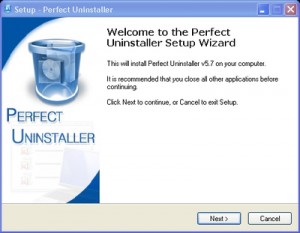
Perfect Uninstaller Main Screen
You’ve just installed Perfect Uninstaller and you’re at the main screen:
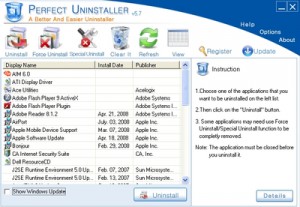
As you can see, every application that’s on my PC is listed in the drop down menu in the middle of the main screen (I will call this the application window). You can click on View in the top toolbar to switch between icon view and list view. The icon view basically replaces your application window with icons of all the applications you have. The list view simply lists the applications in the application window as shown in the screenshot. Lets discuss the toolbar that’s on the top of the main screen, so you can see all the options that Perfect Uninstaller has:

Uninstall – This is the icon you click if you want to do a typical uninstall of any application listed in the application window (an example is below).
Force Uninstall – Like I said earlier, don’t you hate it when Windows’ add/remove doesn’t fully work on a stubborn program? Well, I’m here to tell you that even uninstall programs like Perfect Uninstaller can’t always uninstall a stubborn application. Force Uninstall takes care of that. It uses brute force to delete the application once and for all. I tried this on a program I was having issues with and lo and behold, it did actually uninstall it.
Special Uninstall – Perfect Uninstaller provides you with a list of applications that are considered “special” to uninstall. Perfect Uninstaller includes a special uninstall process for each of these applications. This list is independent of whether or not the application is installed on you system. If you have a specific application that’s not listed in Special Uninstall, all you have to do is easily fill out the form with your information and you will receive a response within 2 business days (see screenshot below):
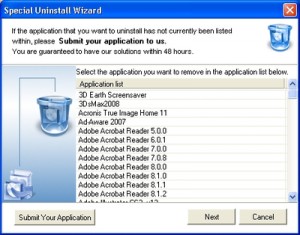
Lets continue discussing the tool bar…
Startup Manager– Through this button you can access a application startup manager. This gives you control over applications that are executed at Windows startup. Using a checkbox in front of each application you can enable or disable the application.
Clear It – Clicking on this icon will remove any application from the Windows registry. You can use this after you have uninstalled an application using the standard Windows uninstall, and it is still listed in the Add/Remove programs list.
Refresh – The refresh button will refresh your application window ensuring you are keeping an up-to-date view of the applications still on your computer.
Register– This is the button that will bring you to a licensing screen for unlocking the programs complete functionality.
Update– Clicking this button will check for a program update. If you do not want to program to check for updates automatically (through the Options), you can manually check for program updated using this button.
Uninstall Example
So now that we’ve covered the main interface as well as the toolbar, it’s time to show you just how easy it is to remove an application on your PC. In this example, we decided to uninstall AIM 6.0. Perfect Uninstaller literally makes this as simple as it gets with three easy steps. You tell it which application to uninstall and it does the rest! Check out these three steps below.
Step One – Click on AIM 6.0 as the program you wish to uninstall (as in the screenshot below)
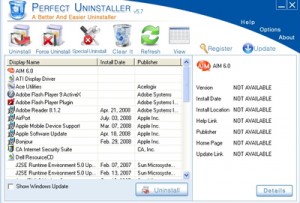
Step Two – Once AIM 6.0 is identified, Perfect Uninstaller will provide you specific information to the application, if available. (In this case, it was not)
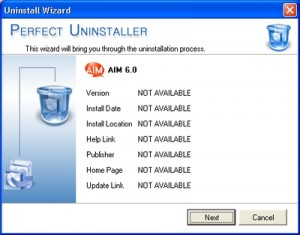
Step Three – Now the uninstall wizard will do the rest, ensuring three simple steps. It will begin using the original application’s uninstall program. It will then scan your Windows registry and delete the application from all entries and then lastly, it will scan your computer’s harddrive for any left over files (screenshot below).
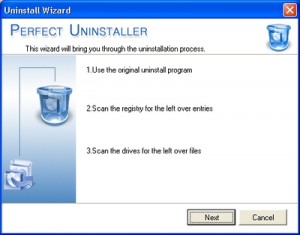
As you can see, Perfect Uninstaller successfully uninstalled and began removing AIM 6.0 and then it began scanning my hard drive to ensure that there were no lingering AIM files. Overall, the entire process (including scanning my hard drive) took approximately 3 minutes for AIM to be fully removed from my computer. I was impressed I must say. This process takes just a few minutes.
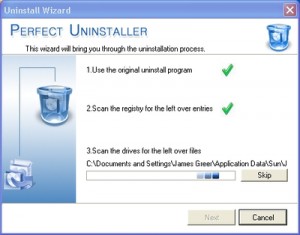
Finally, the last step shows Perfect Uninstaller has officially been deleted, removed and completely cleared from my PC. Once that was complete, I got a final confirmation that AIM 6.0 has been fully removed:
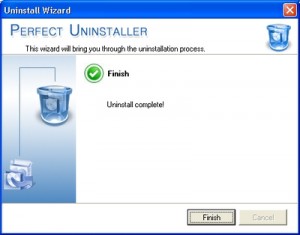
I’ve had the pleasure of using other uninstaller applications, but most of them do not include a Windows registry clean and fix as well. I’ve found this software to be fantastic and would recommend any PC user to have this in his/her arsenal. Considering this software has a free demo for you to try, you can’t go wrong with at least trying it. If you have some major issues uninstalling software, or simply install and uninstall tons of software, the price of $34.95 for Perfect Uninstaller is definitely worth it.



Perfect Uninstaller is a waste of time to download unless you are prepared to buy it.
The downloaded software demo does nothing unless you’re willing and able to part with your money.
As a disabled person living on very little money there is no way I can afford this,….(like anyone cares..lol)
I paid for perfect uninstaller and bought the extended warranty and it didnt do anything. I tried uninstalling corel 10 times and it would never work and take 20 minutes just to search for other files. I tried force install and every time I clicked it it just said to try the regular one first. I downloaded revo and it worked like a charm. I have been trying to get my money back since the day I downloaded it and perfect uninstaller keeps giving me the run around and has now all together started ignoring my requests. I am out &45 now and p*ssed. If anyone knows how to get my money back let me know!!!
@Jerry – It seems the program is not properly registered indeed. The best thing I can suggest is to uninstall the program, and then also delete the Perfect Uninstaller folder in the Program Files folder. That should ensure you can reinstall it and properly register it.
The fact that Adobe CS is removed from the uninstall programs would happen if you used the “Clear It” option in Perfect Uninstaller, which removes the related registry entries, otherwise I cannot explain that as well.
Okay, I found that Perfect Uninstaller (PU) lets you right-click to perform a Forced Uninstall. However, when I did that on the Photoshop CS folder on my C drive it stated that I was using an unregistered version. I said what? I just registered it. Anyway, I entered my serial number again and an error message came up that said access not allowed. So, I used PU’s own uninstall to uninstall PU. Then, I reinstalled PU. But, while it was reinstalling, a message said that it is already installed and a folder on the C drive already exists. I said what? I just uninstalled it. Anyway, I clicked yes to use the same C drive folder. After installation I registered it by entering the serial number that came with my purchase. Now, I tried the right-click on the Photoshop CS folder on my C-drive and again, PU stated that it was unregistered. I have not spent this amount of time with a piece of software in 5 or more years.
So, why does right-clicking say that my PU is unregistered and how do I get it to recognize that it is registered? Any help would be great.
After much work I finally got the serial number for Perfect Uninstaller (PU). However, PU did not do what is supposed to do… uninstall files from the C drive. I used PU to uninstall Adobe Photoshop CS. Once PU was done, Photoshop CS is no longer listed in my windows “Add/Remove” list of programs nor is it listed with the programs PU shows. However, Photoshop CS is everywhere else. It is stll in my list of programs via Start, then All Programs. It is also showing as a shortcut on my desktop. It is still listed as my default photo editing software… and Photoshop CS still opens. It is still in the program folder on my C drive. Basically, it is everywhere except in the list of programs under “Add/Remove” and the list that PU shows.
So, now what do I do? Nothing PU said it would do has been done. How do I get all of the files on my C drive removed? I guess I could simply delete them but I could have done that without spending $35 on PU. Is there anyway to make PU finish the uninstall and remove the files from my C drive… and most likely my registery as well?
I did the safe mode- and the same thing occurs- when I click on owner as part of the login, it logs me in and within 1 second logs me off. I have tried to login as the administrator but the same thing happens. I cannot access the control panel or anything else.
@Deb Rothweiler – First time I see such problems after someone running the uninstall program. Removing security software like McAfee is tricky though because of the tight integration with the operating system.
Best possibility is to use System Restore to restore your configuration from before the uninstall.
Another thing you can try is to start in Safe Mode (F8 key during boot) and then start a command prompt (type “cmd” at the Run option of the Start menu).
Then type “sfc /scannow” and press the Enter key. This will check and correct your Windows system files.
I just used Perfect Installer. It did remove Mcafee when McAfee could not uninstalled. But it has created a number of other problems with my computer and now I am desperate.
When finished, it said that my windows xp was not recognizable and that I needed to install the 3 disk program to get legitimate files. My computer came with xp installed, so I do have the XP program. I chose to proceed with the files as is. The computer was working well except suddenly I was unable to open any of my Microsoft Office programs or files. It kept telling me that I did not have a correct registry. I shut down the computer/restarted, and now it will not allow me to log on as the owner.
What do I need to do
@Sue – Not sure if Perfect Uninstaller will solve that issue for you, I have not run into that error, nor tried to resolve it with the program.
You might get results from using the Microsoft Installer Cleanup Utility as indicated in the Silverlight Uninstall article.
Hopefully you can reinstall Silverlight after that.
I have been having a problem uninstalling microsoft silverlight in order to install a newer version. I get error messages everytime I try to uninstall. Will Perfect Uninstaller take care of this problem? The error messages that I get are “The installation source for this product is not available. Verify that hte source exists and that you can access it.” AND, The feature you are trying to use is on a network resource that is unavailabe. “
i purchased this 3 hours ago still no activation code, its said i would get in a ‘moment’ how long does it take for them to email me my code?
@d7murray – Normally a license applies to one computer, but I believe Perfect Uninstaller currently offers a 3 computer license for the price of one license.
Having said that, the software does not require activation, you enter the serial and register. This means that you can actually use it on multiple computers, but be aware that this is not allowed according to the license.
Regarding the AntiVirus software, I would definitely not simply rely on browser and ISP security. They don’t actively scan files for viruses, they can help against spam, phishing, but won’t prevent viruses and malware in general.
So be safe and use an antivirus software. If you don’t like Norton and McAfee, have a look at AVG or Avira, who both have very good free versions.
I wondered if this software is licensed to only one computer, or can it be used on PC and laptop? and just, btw, in your opinion, is a Norton’s or McAfee’s even necessary these days, what with browser and ISP improving their own security?
Thanks in advance.
@pamela – Antivirus software can be hard to remove, sometimes the Windows Add/Remove function does not work, and apparently even PerfectUninstaller failed in your case.
1) The main problem you have is a configuration problem. Once you fully remove McAfee it should be fine again. Run a cleanup after it in any case.
2) You can try the removal tool from McAfee itself, hopefully that will work.
3) PerfectUninstaller can simply be removed through the Windows Add/Remove function in the Control Panel.
I tried to uninstall McAfee using this program twice. Each time windows had an unexpected shutdown and I had to restart in safe mode.
Instead of the regular uninstall I tried force uninstall with the same result.
3 questions:
1) Has my computer been damaged
2) How can I uninstall McAfee ‘free trial’
3) How do I uninstall PerfectUninstaller
@Dennis Dickerson – That is why we reviewed Perfect Uninstaller and not mightymax. Try doing a google search on both and you will see the difference, most for mightymax is pretty negative stuff, which is not the case for Perfect Uninstaller.
We hope the reviews help in selecting good software, but in the end you have to decide for yourself. Good products will uninstall without problems and offer refunds as well.
PC MightyMax is a mal-ware problem. The solutions use the same pitch. Just spend $35 dollars and it will fix the problem. Even MightyMax says buy me and I will let you uninstall. Why does Microsoft remain silent on MightyMax? This is a real sales loop, you could begin buying removers to remove the removers. Google is not sorting out the junk here, there is no way to tell who is legit. Of course everyone says, ” I am.”
@Grandma Lavarsha – Uninstall programs remove the application, and clean up anything related to it. RegCure is a registry cleaner, which does not uninstall anything, it only cleans the registry. This could solve some of your errors though.
Regarding the errors resulting from the uninstall of MS Office Pro 2003, it you can list a few of the errors, we might be able to provide the most likely solution to them.
Anthony
Just realized I did not answer your specific question. Again, I am not familiar with Perfect Installer, but I would reasonably assume installation is easy and using it is intuitive. I think you would download it, and either save it to your desktop or RUN it when the RUN or SAVE window opens. If you choose to save it to desktop, once saved, click on its icon. It will PROBABLY install easily and then scan your system showing you ‘things’ it is able to uninstall.
I make these assumptions based on typical downloaded installations.
Grandma, .. when you ‘removed’ MS Office Pro 2003, did you do it through Control Panel and Add/Remove Programs or from the UNINSTALL icon for it? If either, it SHOULD have removed cleanly and properly with no aftermath ‘problems’. Apparently, it did not. If you simply deleted the folders, that may explain the problems. Have to UNINSTALL old software, not simply delete it. If you went with either ‘standard routine’, Add/Remove or UNINSTALL, I fear it is considered ‘removed’ and therefore, none of these ‘removers’ will be able to remove it … it is already declared ‘removed’.
Mostly, these products do a more complete job of uninstalling things than the ‘regular’ uninstall routines .. but they all have to start with an installed product.
Perfect Uninstaller MIGHT fix the problem, but I am not familiar with it so cannot say for sure. The fact you have to pay for it before you know it will work worries me. I have my doubts it will help you. You can gamble the cost of the product and if it does not do what you expect, you can ‘deal with’ getting a refund. I have my doubts.
I am a senior citizen and really all I know how to do is email, use my ancestry program, and search the web and I am whiz at all three.
There is a bunch of stuff on this eMachine T3256 I don’t use but don’t know what it is or does. I got real gutsy last week and decided to remove MS Office Pro 2003 and the previous owners user information (from 5 years ago).
My PC is now giving me lots of error messages so obviously I didn’t do one or more things correctly.
I am ready to buy Perfect Uninstaller and think my PC will be happy about it.
My Questions :
(1) are the installation and subsequent instructions simple and easy to understand for non-savvy PC user ???
(2) I first considered buying RegCure but I think this would be a better first choice ?
Thank you, Anthony. Something very weird happened. The WEB java update said update 13 is current, but a Java Console update says update 14. For some reason, with 14, it does not show in Add/Remove. So … whether or not Perfect will see it is still questionable. I am going to wait until 14 is available to download and reinstall it, hoping it will then show up in Add/Remove.
@jfbooth – Just checked for you. I have Java 6 update 13 on a Vista Home Premium machine and that (together with update 3 and 5) is listed in Perfect Uninstaller. But they also all come up in the Add/Programs in the Control Panel…
Anthony
I have Java 6 update 14 installed on my XP machine. It does NOT show up in Add/Remove programs. I would try Perfect Uninstaller if I was confident it would uninstall Java 6 14 but I have my doubts. If it doesn’t, I do not want to go through a refund nightmare. From what I have read, doesn’t sound promising. Do any of the users see Java 6 listed as uninistallable with PU? At least I would know it finds it and considers it uninstallable. Thanx.
@fred – That is weird, as far as I know the program does not have an option to execute at startup. You can use the “Startup Manager” in the program itself to see if perfect uninstaller is listed there, although it shouldn’t.
Apart from that you can check your Windows Startup folder (in the Start menu, All Programs) and see if it is listed there. Simply remove it if it is there and it should not start.
The help function brings me here: http://www.perfectuninstaller.com/help/
So if you have a working internet connection, that should work.
Anthony