Perfect Uninstaller – Full Review
In today’s age of mass software, shareware and freeware, it’s easy to get a lot of programs on your PC that you no longer need. But it’s not as easy uninstalling those programs at times. Don’t you hate it when you think you’ve uninstalled a program only to still see it show up in your program/applications list? Deleting doesn’t work, uninstalling it via Windows doesn’t work, nothing does! It can be very frustrating.
Well, I decided to try the Perfect Uninstaller which claims to make uninstalling software the easiest it can be. They also claim to do other things which you’ll see below. So, here we go!
To begin, I wanted to test this software on the slowest PC that I have (2001 Dell with hardly any RAM and running Windows XP) to gauge if this software truly worked on the slowest of machines.
Once you’ve downloaded Perfect Uninstaller, you can try out their free demo or register a full edition copy for $34.95. Perfect Uninstaller says their software can uninstall/remove any unwanted applications on your PC, forcibly remove unwanted programs that can’t be uninstalled completely by other means, clear registry entries and drivers that applications typically leave on your computer and completely remove Adobe Reader, McAfee, AOL Toolbar, AVG Anti-virus and Norton 2006/2007 that are much more difficult for a standard PC user to uninstall.
Installation
The download is quick and easy to obtain at the company’s website and it’s only a 1.7M sized file. Once you’ve downloaded the setup EXE file to your desktop, you’ll instantly be taken into a setup installation wizard that makes installation simple and quick. After it’s installed and you’ve accepted the licensing agreement, you’re on your way to uninstalling software!
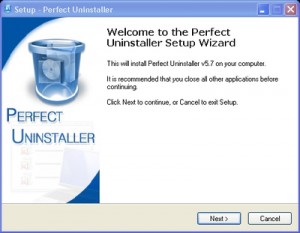
Perfect Uninstaller Main Screen
You’ve just installed Perfect Uninstaller and you’re at the main screen:
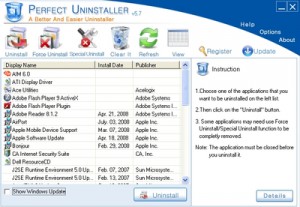
As you can see, every application that’s on my PC is listed in the drop down menu in the middle of the main screen (I will call this the application window). You can click on View in the top toolbar to switch between icon view and list view. The icon view basically replaces your application window with icons of all the applications you have. The list view simply lists the applications in the application window as shown in the screenshot. Lets discuss the toolbar that’s on the top of the main screen, so you can see all the options that Perfect Uninstaller has:

Uninstall – This is the icon you click if you want to do a typical uninstall of any application listed in the application window (an example is below).
Force Uninstall – Like I said earlier, don’t you hate it when Windows’ add/remove doesn’t fully work on a stubborn program? Well, I’m here to tell you that even uninstall programs like Perfect Uninstaller can’t always uninstall a stubborn application. Force Uninstall takes care of that. It uses brute force to delete the application once and for all. I tried this on a program I was having issues with and lo and behold, it did actually uninstall it.
Special Uninstall – Perfect Uninstaller provides you with a list of applications that are considered “special” to uninstall. Perfect Uninstaller includes a special uninstall process for each of these applications. This list is independent of whether or not the application is installed on you system. If you have a specific application that’s not listed in Special Uninstall, all you have to do is easily fill out the form with your information and you will receive a response within 2 business days (see screenshot below):
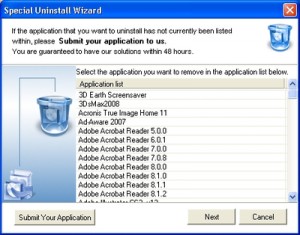
Lets continue discussing the tool bar…
Startup Manager– Through this button you can access a application startup manager. This gives you control over applications that are executed at Windows startup. Using a checkbox in front of each application you can enable or disable the application.
Clear It – Clicking on this icon will remove any application from the Windows registry. You can use this after you have uninstalled an application using the standard Windows uninstall, and it is still listed in the Add/Remove programs list.
Refresh – The refresh button will refresh your application window ensuring you are keeping an up-to-date view of the applications still on your computer.
Register– This is the button that will bring you to a licensing screen for unlocking the programs complete functionality.
Update– Clicking this button will check for a program update. If you do not want to program to check for updates automatically (through the Options), you can manually check for program updated using this button.
Uninstall Example
So now that we’ve covered the main interface as well as the toolbar, it’s time to show you just how easy it is to remove an application on your PC. In this example, we decided to uninstall AIM 6.0. Perfect Uninstaller literally makes this as simple as it gets with three easy steps. You tell it which application to uninstall and it does the rest! Check out these three steps below.
Step One – Click on AIM 6.0 as the program you wish to uninstall (as in the screenshot below)
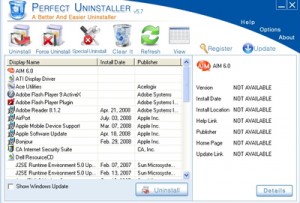
Step Two – Once AIM 6.0 is identified, Perfect Uninstaller will provide you specific information to the application, if available. (In this case, it was not)
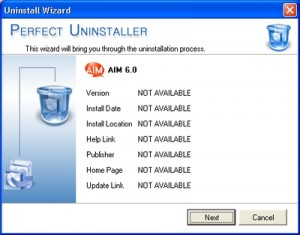
Step Three – Now the uninstall wizard will do the rest, ensuring three simple steps. It will begin using the original application’s uninstall program. It will then scan your Windows registry and delete the application from all entries and then lastly, it will scan your computer’s harddrive for any left over files (screenshot below).
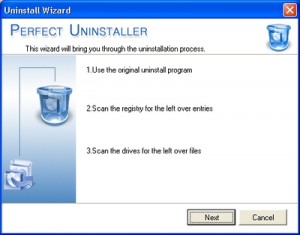
As you can see, Perfect Uninstaller successfully uninstalled and began removing AIM 6.0 and then it began scanning my hard drive to ensure that there were no lingering AIM files. Overall, the entire process (including scanning my hard drive) took approximately 3 minutes for AIM to be fully removed from my computer. I was impressed I must say. This process takes just a few minutes.
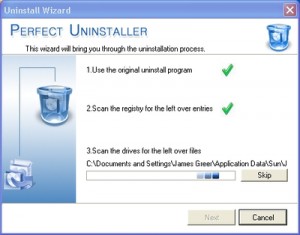
Finally, the last step shows Perfect Uninstaller has officially been deleted, removed and completely cleared from my PC. Once that was complete, I got a final confirmation that AIM 6.0 has been fully removed:
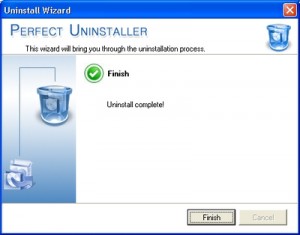
I’ve had the pleasure of using other uninstaller applications, but most of them do not include a Windows registry clean and fix as well. I’ve found this software to be fantastic and would recommend any PC user to have this in his/her arsenal. Considering this software has a free demo for you to try, you can’t go wrong with at least trying it. If you have some major issues uninstalling software, or simply install and uninstall tons of software, the price of $34.95 for Perfect Uninstaller is definitely worth it.



@PG – Sorry to read about your experiences. It is the first time I see that the program crashes though. But we reviewed version 5.7, and I see they are at version 6.3.3.9 now. The most recent release of January 11, 2012 might have issues that we are not aware of.
I would suggest you get in touch with the software vendor and give them your feedback.
As mentioned in comment #4, we prefer SecureUninstaller over PerfectUninstaller after reviewing both.
What a load of rubbish – keeps on crashing after registering – I now need an uninstall software to remove this “uninstall software”
NOT HAPPY!
@Pamela – Sorry to read about your experiences with the uninstaller software. As I mentioned in an earlier comment, antivirus software can be hard to remove since it integrates to tightly into the operating system.
That is required to offer high levels of security, but makes it more difficult to uninstall.
Have you had a look at the Trend Micro suggested method of uninstalling Trend Micro software?
After numerous, unsuccessful attempts at removing Trend Micro Titanium, I purchased Perfect Unstaller. Not only did it remove some of the Trend Micro files, it removed key Windows 7 registry files rendering my computer unusable. It would lock up when loading. Unfortunately, I was forced to restore my computer back to “inbox” condition. Don’t buy this product!
Saul
My experience seemed not unlike yours. I paid for the full perfectUninstaller product but found the serial number provided for registration declared `invalid’. I emailed the company and the response apparently repeated the identical serial number asking whether I now recognised my mistake. I thought either I must be going mad or was the subject of an unpleasant scam – however I again followed instructions given although still unable to keep the product registration window on the screen when trying to `paste’ the serial number to it, I therefore once again transferred it manually only to get the same `invalid’ message.
Now annoyed I again emailed the company expressing my now hopeless disillusionment – the email I got back was like the Damascene light, explaining everything
It seems when transferring the serial number I’d failed to notice that the `O’ between four registration numbers was the capital letter `O’ not the number zero as I’d assumed – after making this simple adjustment the registration successfully completed and thereafter the product worked perfectly rapidly and successfully removing persistent discontinued Spyware left on my commuter.
I’m now pleased with the product – why not consider this possibility Saul to solve your problem.
You should check out AppRemover (http://www.appremover.com), which is a free tool to completely uninstall security software such as antivirus and antispyware.
Do not like “demo” or “freeware” programs that
a) don’t tell me *before* the download if they’re going to hit me up for a charge later
b) get my email address before telling me the’re going to hit me up for a charge following that stage of the registration
c) don’t offer an uninstall option, making me add/remove
d) then fail to uninstall themselves completely
This program is total bs.
@Norm / HisMusicNMe – A lot of antivirus software is very hard to remove. They also know it, so many provide removal tools to delete their software completely.
Have you had a look at the Kaspersky removal tool?
@Norm – So, what was your other solution to completely removing Kaspersky? I have a LEGACY_kilf folder in the registry that won’t let me delete it (a Kaspersky folder).
I tried this program…. to uninstall kaspersky 2010 anti virus program. it says it could do it… but it still left the hidden files the regular uninstall program left behind as well…. I found a different solution… BUT! when i went to uninstall Perfect Uninstaller.. The “Perfect Uninstaller” uninstaller said “some components have to be uninstalled manually”…then quit with no farther advice…Making me pause with worry! So the Perfect Uninstaller requires a better Uninstaller to remove it.. leaving me with the question.. What hidden files did it leave behind? and Why? Any insight?
@saul – Unfortunately I have seen more complaints about this. Just do a chargeback on your credit card or ask paypal to refund it if you used that.
Have a look at SecureUninstaller. Kyle reviewed that recently and it is a good alternative.
I purchased perfect uninstaller on sept.7 and when I tried submitting the serial # sent to me, the message came on that it was an invalid serial #. I have sent them numerous emails since then to correct the situation, but I have gotten absolutely no response even though they state that they “promise” to respond within 24 hours. Sounds like a scam to me!
dear friend
i can’t find some installed softwares in the program list
such as deep freeze. How can i remove it??
plz help me
Tom —
Well, it makes a difference to me. I wouldn’t touch it with a 10 foot pole.
Fully-functioning trials prove a program’s worth, not useless demos.
Thanks for the heads-up.
Bill