SplitCam – Share Your Webcam
Webcams have become one of the most popular computer devices. Webcams can be used for video chat, taking pictures, and even recording videos. But did you know you can share your webcam with multiple applications?
There is a wide range of webcams and most laptops have integrated webcams nowadays. Resolutions and recording speed vary, but a webcam is available for all purposes. Any computer with a USB port can connect and use a webcam.
But this variety of webcams creates new problems in itself, software compatibility. Windows will generally support most webcams with standard drivers, but exotic webcams will need additional drivers and software. Before you can select and use your webcam in your favorite chat program, the right webcam drivers and software need to be installed for Windows to recognize and control the webcam.
A separate problem is that the webcam can only be used by one application. In general, this is not a big deal, since you would only want to use the webcam for one purpose at a time. But what if a program is using the webcam device without you knowing it? Or what if you have friends on different chat programs and want to use video chat with them at the same time?
SplitCam, share your webcam and use it in more than one application
SplitCam is a handy little application that allows you to share your webcam across applications. You can download SplitCam from the dedicated website. The executable installer is about 3.5 MB. Once you run the installer and follow the steps in the installation wizard, you will have a SplitCam icon on the desktop.
Running SplitCam will show you the main screen.
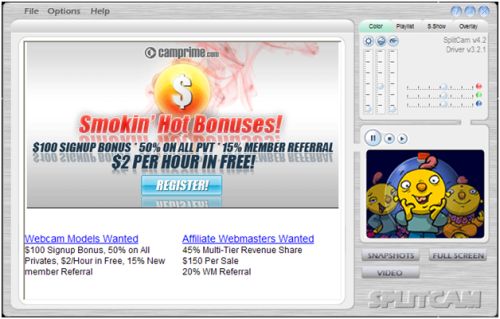
As you will see the program is free but is using advertisements to compensate for costs. Not a problem, since you can limit the program-usage to set up the webcam.
The first thing to do is to check the video source setup. In the File menu, select Video source and in the submenu, select your webcam. If you have multiple video sources in your computer, make sure to select the webcam that you want to use.
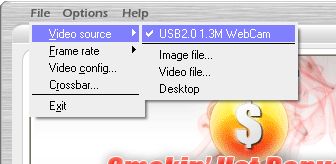
Next, you can press the play button in the small video screen on the right-hand side of the SplitCam window. Your webcam image should appear, and you can take snapshots and see it full screen.
But the main purpose of using SplitCam will be to select SplitCam as the video source in other applications. Let’s take a look at Skype, where we now have the choice to select the original webcam as well as the SplitCam Capture.
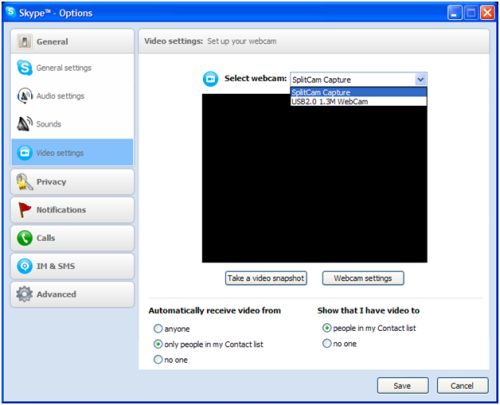
When we select the SplitCam Capture video source, the webcam image will show. At the same time, we can still use the same video source in other applications, like Live Messenger and Yahoo Messenger.
You do need to keep SplitCam running when using it as the video source, but it can be minimized to the system tray and it only uses 2 MB of memory in that state, so not really a problem.
Other SplitCam Benefits
Sharing your webcam across applications is nice, but using SplitCam can actually solve quite a few common webcam problems. SplitCam is compatible with all Windows versions, from Windows 98 to Windows Vista (I will try Windows 7 as well!). The only requirement is DirectX 9. The advantage is that SplitCam will support many more webcams than a lot of other applications. As a result, you can select and use your webcam where you could not before.
Problems like no webcam image, a black or white screen, and no device found errors, can often be solved by installing and using SplitCam.
SplitCam can also be used as a video player and image viewer, but there are better programs for that.
If you are interested in recording your webcam chats from instant messaging programs, check out EatCam. And if you want to record video with your webcam, have a look at our review of Debut Video Capture.
Update: Windows 64-bit support
One of the major drawbacks of SplitCam is the limited support of the 64-bit operating system. The drivers are not signed, so Windows 7 will not install the drivers without disabling the driver signing requirement. If you press F8 in 64-bit Windows versions, you can select an option to Disable Driver Signature Enforcement, which allows you to install unsigned drivers, including the beta version of SplitCam.
But now there is a version that has signed drivers that will install directly on Windows Vista 64-bit and Windows 7 64-bit. The software is still in beta, and it can be downloaded from the SplitCam forum. Since it is still a beta version keep in mind that it can still contain bugs, but if you are keen on testing and using it, you can try it.
Update: Share Your Webcam Alternate
In case you are looking for an alternative webcam sharing application for 64-bit Windows versions, you can also try the ArcSoft Webcam Sharing Manager. I could not find a download link to it on the ArcSoft website, but you can download the Arcsoft webcam companion here.
Update: SplitCam version 5.4.3
Like most software, SplitCam undergoes changes as well. In the latest version, the GUI has been updated, and some more features have been added. Like with ManyCam, SplitCam now also offers all kinds of effects that you can use with your webcam.
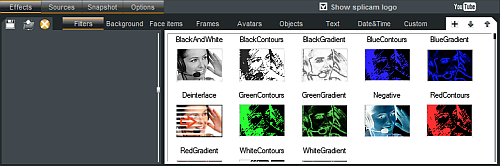
With version 5, SplitCam is fully Vista and Windows 7 compatible, including the 64-bit versions.
Further additions are the ability to record video from the webcam, like Debut Video Capture, and to directly upload videos to YouTube.
A not-so-nice change is the automatic installation of the Alot toolbar. Even when you uncheck all related checkboxes in the installation process, it still is installed. Luckily it can easily be uninstalled separately from the Control Panel, but I personally am really not in favor of these forced bundle installations. You can easily end up with a dozen toolbars in IE this way.
Update: SplitCam version 10.5.12
The latest SplitCam version is now completely compatible with 64-bit systems and supports all Windows versions, including Windows 10. I was surprised to see that the download size for the installer increased to over 270 MB. That’s a big difference from the original 3.5 MB installer! The after installation size is even 488 MB. It is good, however, to see that there is no more bundled software in the installer. The size has mostly increased by the use of the libraries (including the Chromium Embedded Framework) and the resources (including the ONNX models).
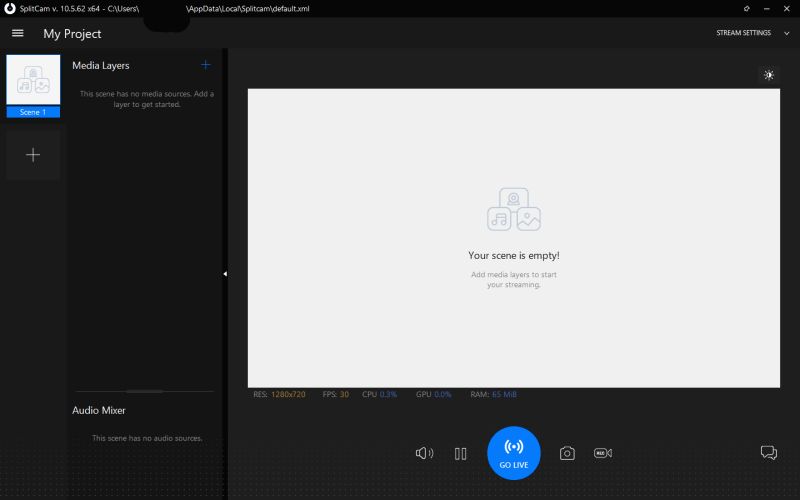
For a detailed list of changes to the software, please check their release notes.


I really do not believe it, an official product does not have software built, thanks to those who have this blog, I am really very helpful at all.
Salam_Satu_Jiwa “- From Indonesia
@Jitka – The latest version should be compatible, but make sure you select the right video input source.
If things remain problematic, try disabling one of the video capture devices in the Device Manager when you use the other. Conflicts or incompatibility between the devices can cause performance issues with the video capture.
Hello i have problem with my old version of splitcam 4.2 it is saying to instal new one, if i click on cancel program exit. I tried to instal new version but my video is jerking. I use windows 7 32bit and i have video card AverMedia bda analog capture and sony evi d31. Pls could u advice me compatible version for my pc?