SplitCam – Share Your Webcam
Webcams have become one of the most popular computer devices. Webcams can be used for video chat, taking pictures, and even recording videos. But did you know you can share your webcam with multiple applications?
There is a wide range of webcams and most laptops have integrated webcams nowadays. Resolutions and recording speed vary, but a webcam is available for all purposes. Any computer with a USB port can connect and use a webcam.
But this variety of webcams creates new problems in itself, software compatibility. Windows will generally support most webcams with standard drivers, but exotic webcams will need additional drivers and software. Before you can select and use your webcam in your favorite chat program, the right webcam drivers and software need to be installed for Windows to recognize and control the webcam.
A separate problem is that the webcam can only be used by one application. In general, this is not a big deal, since you would only want to use the webcam for one purpose at a time. But what if a program is using the webcam device without you knowing it? Or what if you have friends on different chat programs and want to use video chat with them at the same time?
SplitCam, share your webcam and use it in more than one application
SplitCam is a handy little application that allows you to share your webcam across applications. You can download SplitCam from the dedicated website. The executable installer is about 3.5 MB. Once you run the installer and follow the steps in the installation wizard, you will have a SplitCam icon on the desktop.
Running SplitCam will show you the main screen.
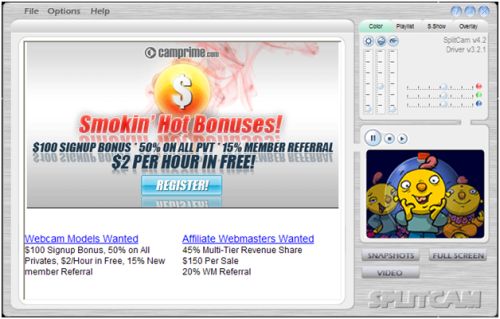
As you will see the program is free but is using advertisements to compensate for costs. Not a problem, since you can limit the program-usage to set up the webcam.
The first thing to do is to check the video source setup. In the File menu, select Video source and in the submenu, select your webcam. If you have multiple video sources in your computer, make sure to select the webcam that you want to use.
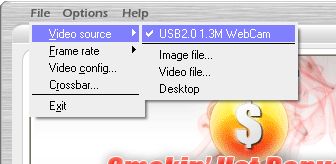
Next, you can press the play button in the small video screen on the right-hand side of the SplitCam window. Your webcam image should appear, and you can take snapshots and see it full screen.
But the main purpose of using SplitCam will be to select SplitCam as the video source in other applications. Let’s take a look at Skype, where we now have the choice to select the original webcam as well as the SplitCam Capture.
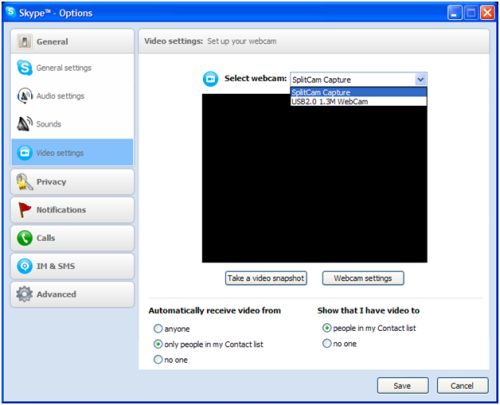
When we select the SplitCam Capture video source, the webcam image will show. At the same time, we can still use the same video source in other applications, like Live Messenger and Yahoo Messenger.
You do need to keep SplitCam running when using it as the video source, but it can be minimized to the system tray and it only uses 2 MB of memory in that state, so not really a problem.
Other SplitCam Benefits
Sharing your webcam across applications is nice, but using SplitCam can actually solve quite a few common webcam problems. SplitCam is compatible with all Windows versions, from Windows 98 to Windows Vista (I will try Windows 7 as well!). The only requirement is DirectX 9. The advantage is that SplitCam will support many more webcams than a lot of other applications. As a result, you can select and use your webcam where you could not before.
Problems like no webcam image, a black or white screen, and no device found errors, can often be solved by installing and using SplitCam.
SplitCam can also be used as a video player and image viewer, but there are better programs for that.
If you are interested in recording your webcam chats from instant messaging programs, check out EatCam. And if you want to record video with your webcam, have a look at our review of Debut Video Capture.
Update: Windows 64-bit support
One of the major drawbacks of SplitCam is the limited support of the 64-bit operating system. The drivers are not signed, so Windows 7 will not install the drivers without disabling the driver signing requirement. If you press F8 in 64-bit Windows versions, you can select an option to Disable Driver Signature Enforcement, which allows you to install unsigned drivers, including the beta version of SplitCam.
But now there is a version that has signed drivers that will install directly on Windows Vista 64-bit and Windows 7 64-bit. The software is still in beta, and it can be downloaded from the SplitCam forum. Since it is still a beta version keep in mind that it can still contain bugs, but if you are keen on testing and using it, you can try it.
Update: Share Your Webcam Alternate
In case you are looking for an alternative webcam sharing application for 64-bit Windows versions, you can also try the ArcSoft Webcam Sharing Manager. I could not find a download link to it on the ArcSoft website, but you can download the Arcsoft webcam companion here.
Update: SplitCam version 5.4.3
Like most software, SplitCam undergoes changes as well. In the latest version, the GUI has been updated, and some more features have been added. Like with ManyCam, SplitCam now also offers all kinds of effects that you can use with your webcam.
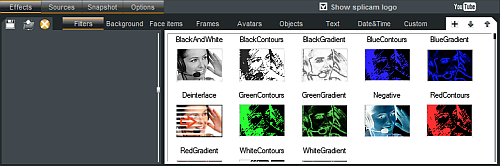
With version 5, SplitCam is fully Vista and Windows 7 compatible, including the 64-bit versions.
Further additions are the ability to record video from the webcam, like Debut Video Capture, and to directly upload videos to YouTube.
A not-so-nice change is the automatic installation of the Alot toolbar. Even when you uncheck all related checkboxes in the installation process, it still is installed. Luckily it can easily be uninstalled separately from the Control Panel, but I personally am really not in favor of these forced bundle installations. You can easily end up with a dozen toolbars in IE this way.
Update: SplitCam version 10.5.12
The latest SplitCam version is now completely compatible with 64-bit systems and supports all Windows versions, including Windows 10. I was surprised to see that the download size for the installer increased to over 270 MB. That’s a big difference from the original 3.5 MB installer! The after installation size is even 488 MB. It is good, however, to see that there is no more bundled software in the installer. The size has mostly increased by the use of the libraries (including the Chromium Embedded Framework) and the resources (including the ONNX models).
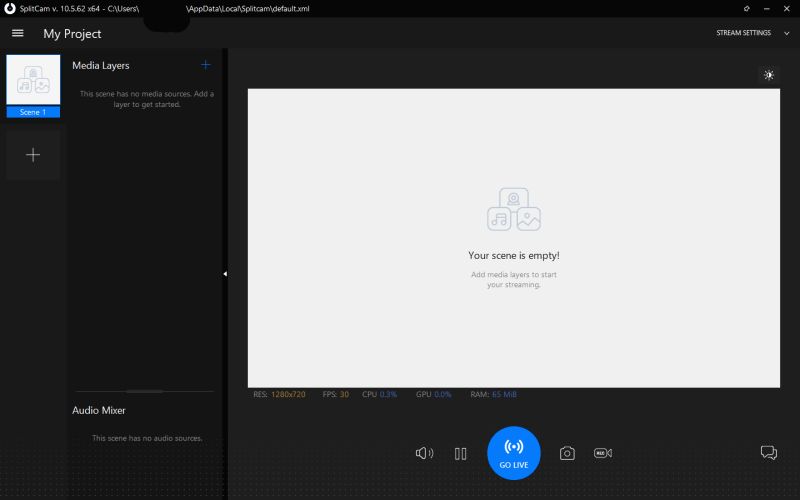
For a detailed list of changes to the software, please check their release notes.



i tried to DL splitcam but i always get an error message. how can i get the software to work properly?
@kimi – I am not familiar with that error in combination with SplitCam. Chances are that something was installed that causes the error, maybe a Windows update or some other software.
Try using system restore to restore the system configuration from a week ago and see if that restores the functionality.
Another possibility is to reinstall the webcam driver if you have the driver installation files.
my split cam was working fine for about a week, now i get the error message ‘
the device is not supported.
set device: Render stream() failed with error code 0x80070057.
what does it mean, i restarted my computer and it didnt solve the problem, nowwhen i try to start the webcam on its own ots says ‘camera busy’ but the camera isnt running, not even in the task mamager!!.
what to do, i have uninstalled and re-installed split cam, but this didnt work either. i’m at my wits end.
Well after converting Vista to Win 7 with splitcam already installed I couldn’t start splitcam until I had un-installed splitcam and then re-installed it.
I can get cam picture on splitcam screen but splitcam isn’t shown in Live Messenger pull down list for selecting camera. Shut down splitcam and I can get camera on Live messenger
Trying to get splitcam on Irfanview selecting twain source, splitcam is not shown. However using Irfanview I can get the splitcam image by just clicking Aquire/Batch scanning so its recognised that way.
On XP these show OK
@Kev
This thing acctualy works, the only impediment would be that you get the publicity bar on the image capture with “screen camera trail version:” .Tryed to get it off but i dont think it can be removed.
Thxs a lot Kev.Its better than nothing.
Hi! i just found something to replace Splitcam for users of Windows 7( 64 bits). It’s ScreenCamera 1.9.6.00
Virtual Camera for your Desktop and Webcam Splitter
Shareware | $29.95
Ok, i know it’s a shareware that you need to purchase but hey, what we want is something that can do the job and i think i will pay for it, unless someone can advise me quickly of another software that would be free… So waiting for your other solutions until my trial expires.
Hope this is useful for someone else too!
@alex – Not sure why you feel the need to express yourself in such words despite your frustration. Actually Kyle was right, SplitCam does work fine on Window 7, but indeed only on the 32 bit version.
Even on Windows Vista 64 bit it does not work, which must be a driver architecture issue. I have tried to run it as an administrator as well as in XP SP2 compatibility mode and it does not work.
Let’s hope the manufacturer’s come out with an updated version soon!
@Kev – This answers your question as well. So far I also have not found another tool that works for 64-bit Windows versions :(
Nope, i dont think so …i tryed splitcaam,trackercam, manycam.Manycam has a version compatible and recognized by microsoft for windows 7.But it still doesnt work.
I see only one guy here sayd splitcam works, but after all the things i tryed to make it work, i think its just bullshit. Obviously he doesnt have anything to do, just make people fry theyr brains to make splitcam work because he sayd it works on Win7.
Anyone able to make splitcam work on windows 7 (64 bits)? i just bought a new cam because my old one was not supported on win 7 anymore and now that i have a new cam, i intalled splitcam and when i try to open it, i get the message : Error installing driver for the virtual SplitCam capture device. Please restart your computer…
Is there any other software doing the same job, other than manycam which obviously from other users here doesn’t seem to work on win 7 either? :+(
@ kyle , icant disable tv tunner, i need it. I need to make splitcam work with the video capture from tv tunner.I tryed manycam also,installed it but when i tryed to open the capture, it sayd i have to select other video capture.Not the one from tv tunner.
And splitcam , i was able to install it.But when trying to open , same error.Driver not compatible or something.Which is confusing, because i have win 7 that works both with x64 and x86.Since the driver of splitcam isnt x64 and is the old x32(x86) still not working.
@alex – If you have a TV Tuner card in your PC, that can often be a problem in combination with a webcam, as both can be used as video input sources.
I just installed SplitCam on Windows 7, nothing special.
Try disabling your TV card/tuner in the Device Manager and run SplitCam again.
@Anthony
Can you pls tell me how you made the splitcam work on win 7?
Ive just downloaded the .exe and when i try to open splitcam it says the driver is not compatible or something.I also have this problem with Winfast driver and application for my tv tunner. I get a message from windows saying the driver was blocked due to incopatibility. Can you help me with this.?
Thank you
the same problem as amanda here. I tried both SplitCam and ManyCam but with no success. I tried to contact camera manufacturer but it seems they have no idea what’s going on. I guess I would have to reinstall the whole system to make it work. I am sure that this problem is caused by some kind of software/driver/service conflict because after installing OS the camera worked fine but I have no Idea what causes this problem.
@amanda – Do you see yourself in the SplitCam window? Make sure you select your webcam as the input video device in SplitCam itself first. Once that works, Skype should also work they way you tried it.
Other options are reinstalling Skype or downloading and installing DirectX (again).
my webcam was working just fine in skype then all of a sudden i got the same error message, saying it was already being used by another program. so i downloaded splitcam and opted to use it as my video in skype but the screen just stays black. i know my webcam isnt the issue, as it worked fine prior to me adjusting the sound in skype. any advice on what could be the issue here? i do not have a tv card
@Kevin – Could be. One last option is that the sharing setting in the webcam is not set properly. Not all webcams have this, but some do. Should be in the driver properties or the webcam program.
You do not have a TV card installed in the PC by any chance?
im using windows xp, and i have installed the proper driver for it, when i try to use the webcam without Splitcam, it says its in use by another application, but i do not know which process to ‘end’ in my task manager to successfully use my camera! i was hoping Splitcam would fix this, but i suppose it could just be the webcam itself
@Kevin – SplitCam supports a lot of webcams, and often even works with webcams that are not supported directly by other programs, so if your webcam is reported as not supported there might be no other choice than to get a new one.
What Windows version are you using? Sometimes older webcams are not supported in Vista because of driver availability. You can still used it in an XP configuration though.
when i try to use my webcam (its an older, logitech quickcam) it pops up with an error that says something like “its not supported” what can i do?
@Danny – I have not tried it on a 64 bit system yet, but one other option you could try is ManyCam.
not working on windows 7 x64 :(
any updates regarding it?
@JACK TIMPANO – SplitCam is perfectly safe, I have used in on both an XP and a Vista computer for quite some time already.
i tried instaling split cam but my computer responded by telling me that if i did do this it will disrupt my programs, is it safe to proceed after that.
Jack.
Holy crap thankyou Anthony!
Got a cheap webcam from Hanoi, wasn’t working for Skype but was for msn, and then I discovered this..
You’re the man!
Thanks heaps.
SplitCam indeed works on Windows 7 as well!