SplitCam – Share Your Webcam
Webcams have become one of the most popular computer devices. Webcams can be used for video chat, taking pictures, and even recording videos. But did you know you can share your webcam with multiple applications?
There is a wide range of webcams and most laptops have integrated webcams nowadays. Resolutions and recording speed vary, but a webcam is available for all purposes. Any computer with a USB port can connect and use a webcam.
But this variety of webcams creates new problems in itself, software compatibility. Windows will generally support most webcams with standard drivers, but exotic webcams will need additional drivers and software. Before you can select and use your webcam in your favorite chat program, the right webcam drivers and software need to be installed for Windows to recognize and control the webcam.
A separate problem is that the webcam can only be used by one application. In general, this is not a big deal, since you would only want to use the webcam for one purpose at a time. But what if a program is using the webcam device without you knowing it? Or what if you have friends on different chat programs and want to use video chat with them at the same time?
SplitCam, share your webcam and use it in more than one application
SplitCam is a handy little application that allows you to share your webcam across applications. You can download SplitCam from the dedicated website. The executable installer is about 3.5 MB. Once you run the installer and follow the steps in the installation wizard, you will have a SplitCam icon on the desktop.
Running SplitCam will show you the main screen.
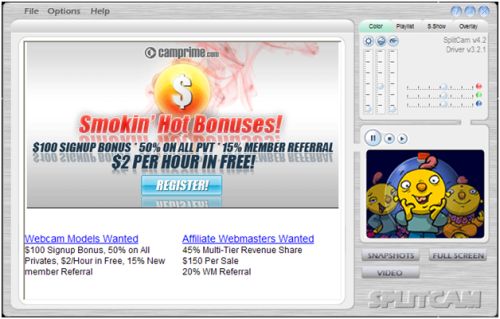
As you will see the program is free but is using advertisements to compensate for costs. Not a problem, since you can limit the program-usage to set up the webcam.
The first thing to do is to check the video source setup. In the File menu, select Video source and in the submenu, select your webcam. If you have multiple video sources in your computer, make sure to select the webcam that you want to use.
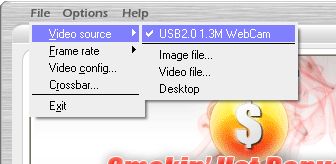
Next, you can press the play button in the small video screen on the right-hand side of the SplitCam window. Your webcam image should appear, and you can take snapshots and see it full screen.
But the main purpose of using SplitCam will be to select SplitCam as the video source in other applications. Let’s take a look at Skype, where we now have the choice to select the original webcam as well as the SplitCam Capture.
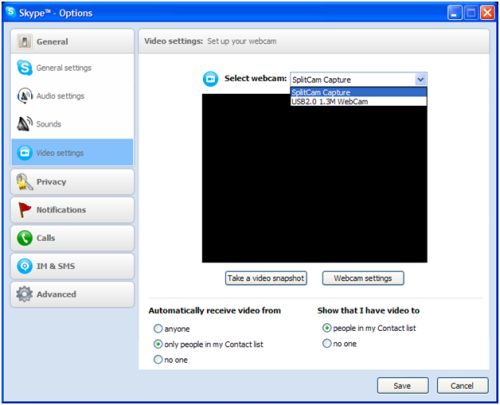
When we select the SplitCam Capture video source, the webcam image will show. At the same time, we can still use the same video source in other applications, like Live Messenger and Yahoo Messenger.
You do need to keep SplitCam running when using it as the video source, but it can be minimized to the system tray and it only uses 2 MB of memory in that state, so not really a problem.
Other SplitCam Benefits
Sharing your webcam across applications is nice, but using SplitCam can actually solve quite a few common webcam problems. SplitCam is compatible with all Windows versions, from Windows 98 to Windows Vista (I will try Windows 7 as well!). The only requirement is DirectX 9. The advantage is that SplitCam will support many more webcams than a lot of other applications. As a result, you can select and use your webcam where you could not before.
Problems like no webcam image, a black or white screen, and no device found errors, can often be solved by installing and using SplitCam.
SplitCam can also be used as a video player and image viewer, but there are better programs for that.
If you are interested in recording your webcam chats from instant messaging programs, check out EatCam. And if you want to record video with your webcam, have a look at our review of Debut Video Capture.
Update: Windows 64-bit support
One of the major drawbacks of SplitCam is the limited support of the 64-bit operating system. The drivers are not signed, so Windows 7 will not install the drivers without disabling the driver signing requirement. If you press F8 in 64-bit Windows versions, you can select an option to Disable Driver Signature Enforcement, which allows you to install unsigned drivers, including the beta version of SplitCam.
But now there is a version that has signed drivers that will install directly on Windows Vista 64-bit and Windows 7 64-bit. The software is still in beta, and it can be downloaded from the SplitCam forum. Since it is still a beta version keep in mind that it can still contain bugs, but if you are keen on testing and using it, you can try it.
Update: Share Your Webcam Alternate
In case you are looking for an alternative webcam sharing application for 64-bit Windows versions, you can also try the ArcSoft Webcam Sharing Manager. I could not find a download link to it on the ArcSoft website, but you can download the Arcsoft webcam companion here.
Update: SplitCam version 5.4.3
Like most software, SplitCam undergoes changes as well. In the latest version, the GUI has been updated, and some more features have been added. Like with ManyCam, SplitCam now also offers all kinds of effects that you can use with your webcam.
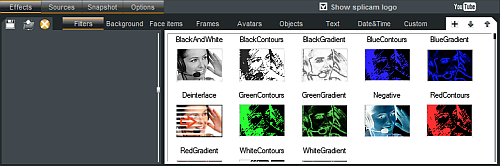
With version 5, SplitCam is fully Vista and Windows 7 compatible, including the 64-bit versions.
Further additions are the ability to record video from the webcam, like Debut Video Capture, and to directly upload videos to YouTube.
A not-so-nice change is the automatic installation of the Alot toolbar. Even when you uncheck all related checkboxes in the installation process, it still is installed. Luckily it can easily be uninstalled separately from the Control Panel, but I personally am really not in favor of these forced bundle installations. You can easily end up with a dozen toolbars in IE this way.
Update: SplitCam version 10.5.12
The latest SplitCam version is now completely compatible with 64-bit systems and supports all Windows versions, including Windows 10. I was surprised to see that the download size for the installer increased to over 270 MB. That’s a big difference from the original 3.5 MB installer! The after installation size is even 488 MB. It is good, however, to see that there is no more bundled software in the installer. The size has mostly increased by the use of the libraries (including the Chromium Embedded Framework) and the resources (including the ONNX models).
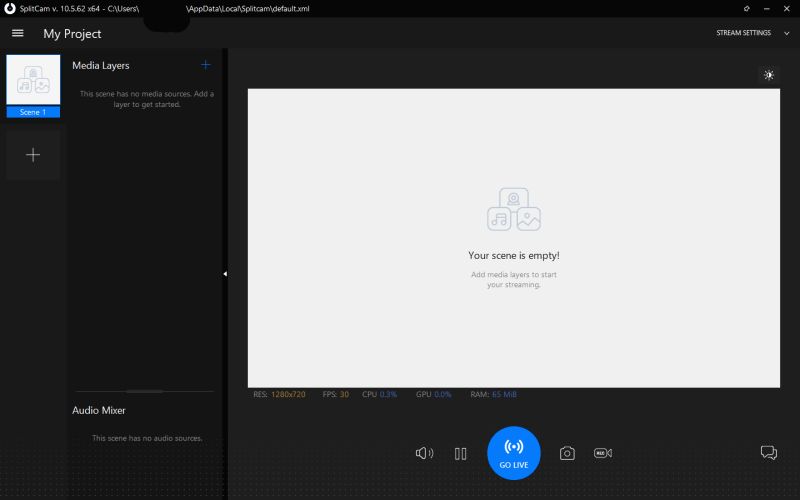
For a detailed list of changes to the software, please check their release notes.


ok, thanks..
i tryed installing 5.4.3 and found the location on there before i posted this, but have had lots of trouble trying to install 4.2 on win7.
we have however managed to get it back close to it was before :). think it may be best just to leave it as it is now heheheh
thanks for taking the time to reply and offer advice
pai
@pai – For version 4.2 I am not sure if there is a restore option for the default settings. In version 5.4.3 of SplitCam there is a Default button in the options to restore the picture/color settings. So if that is not there in version 4.2, you might need to uninstall and reinstall it.
If the settings are maintained in the registry and are not cleared in the uninstall, you might need to use a registry cleaner after the uninstall to remove those settings.
hi, my friend just changed a setting on v4.2 looks like maybe colour or saturation, i was wondering if you can tell me if there is a restore default setting and the location of the restore please, thank you
i can not download splitcam 4.2 old version on my window 7. pls help send me any link that will help me download that version of your product to my system. that is the only version i can understand better. i will be so greatful if my request is granted.
@Shyam – The recorded resolution for the desktop will be good, but the fact that it is send to your friend through a webcam sharing option might reduce the quality and not make it readable.
You can try a different program to communicate with your friend and share the webcam, but there are also programs that allow you to share the desktop directly, why don’t you use those? Skype can share the desktop while on a call, just select the Call menu and click Share Your Screen.
I am using splitcam v5.4.3, when i use desktop as the source of video, my friend can see my desktop but they can’t read any letters. It’s appear so blur and zigzag way. Is there a way to fix this problem?
@kiesha – A common cause of the problem that you are facing is the lack of user rights. Installing a virtual device driver, like SplitCam is doing, requires administrator privileges. So make sure your user account has admin rights.
If you are using Vista, it could also be the User Account Control (UAC).
What Version and edition (32/64 bit) of Windows are you using?
i read about their problems about for installing the splitcam it is downloaded, but the problem it says “error installing driver for the virtual split cam capture device. please restart your computer and try running the application again. if the problem persists contact the software developer ” there’s a lot of same situation just like me .. i like to use the old version than to use the new .. please help me how to fix the same problem with them .. thanks a lot ..
@paula – One of the earlier comments has a link to the older versions of SplitCam. You can also do a search or check CNET downloads.
@jeah – All the latest versions of SplitCam should work with Windows 7. Are you certain your user account has administrator privileges?
i have windows7 32 bit laptop i tried to download old version splitcam and it only says ” error installing driver for the virtual split cam capture device. please restart your computer and try running the application again. if the problem persists contact the software developer. please help me with it.. thanks
i cant download the old version ” error installing driver for the virtual split cam capture device. please restart your computer and try running the application again. if the problem persists contact the software developer ” pls help me with this problem if u can..
why i cant download the old version of splitcam…i like to down load the old version splitcam v4.2 i cant down load it
@joshua – SplitCam works on Windows 7 32-bit without problems. Does the webcam work without SplitCam with the software that came with the computer (or any other program)?
Also check that you have the right video input source selected. In case your computer has a TV tuner card for example, that might be the default video input source.
helllo i have windows7 32 bit i have downloaded splitcam its not working tell whats wrong please i only see black when i open splitcam. give me link of splitcam compatible in windows7 32bit plz help me
Hello,
wWhen I use Splitcam with a video chat software, the image on my webcam is narrow than normal, it seems that Splitcam change the resolution. When I don’t use splitcam, the image is normal. Does anyone has this problem, can be fixed?
Yes,Chris,you can still get the old version of Splitcam,from that download link I posted in my previous comment. It links to the C.Net website where you can download it direct from there. I hope this solves your problem. Andrea Borman.
hi i just wnana ask if the old version of splitcam still available? thank u much
@Ian Mayor – Did you use an HP installer for ArcSoft webcam sharing manager, or a download from the arcsoft website? And this is the ArcSoft webcam companion software, right? I should work on all systems actually…
In any case, SplitCam will work, and you can also try ManyCam.
I have a windows 7 64 bit system and I tried to install the ArcSoft Webcam Sharing Manager onto a non HP computer. Just to let you know it will not install. It errors saying it cannot install on a non HP computer. I’m intend using splitcam version 4 which I use to use on an XP machine.
I have just installed V4 and it came up with an error about the installation and is asking to restart the computer.
Grigoriu Roxana-
Here is the download link to download the old version of Splitcam,Splitcam 4,from the C Net website. this version also installs the drivers needed to run it on Windows 7. It also works on Windows XP and Windows Vista of course. Andrea Borman. Click here for the C.Net download http://download.cnet.com/Split-Video-from-CAM-or-Video-FILE/3000-2348_4-10488364.html
Thank you Andreea for your answer, I know about Splicam 5, but like you i prefer the older version.
Thx a lot
Hi,Grigoriu Roxana,
The first screenshot or photo at the top of the page is the old version of Splitcam. Splitcam 4 which can be downloaded from the C.Net website at the above link on my above comment post. But there is also a new and more recent version,Splitcam 5,which are shown in the next 2 screen shots. But Splitcam 5 is not working properly,that is it records videos but without sound. So I am using the old version, Splitcam 4 instead.Which although it does not record videos at all,it can play video files and is much better than the new version.Andrea Borman.
Can you tell me what version of Splitcam is the first screenshot on this page.I want this version but i don’t know it’s name.Thank you
Well,Dino,I have tried the new version of Splitcam,Splitcam 5, brought out in February 2011. But I too find it a big disapoinment. As it records webcam videos but without sound.And they have not fixed this problem,despite releasing 2 more versions of Splitcam 5.So I myself will not use the new version,instead,I use Splitcam 4 or 3,the old version.The old version does not record videos but it is better and nicer than the new and current version(Splitcam5)I have got Windows 7 and the old version-Splitcam 4 works on there.You can download Splitcam 4 the old version from here http://download.cnet.com/Split-Video-from-CAM-or-Video-FILE/3000-2348_4-10488364.html Andrea Borman.
@ miss andra,,
i am able to download the splitcam but not able to run the cam i dont know why? its show that ” error installind driver for the virtual split cam capture devi ce. please restart your computer and try running the application again. if the problem persists contact the software developer ” pls help me with this problem if u can..
pls any one can help me if they can.
thank you