How to Add a Scheduled Task Using the Scheduled Task Wizard in MS Windows XP Professional
To add a scheduled task using the scheduled task wizard in Ms Windows XP Professional:
- Go to the Windows Start menu, select the All Programs option, click the Accessories option, click the System Tools option, and then click Scheduled Tasks.
- Select by double-clicking Add Scheduled Task icon.
- Then, the Scheduled Task Wizard appears. Click the Next button.
- Choose the program Windows should run and then click the Next button. Tip: Click the Browse button to see more applications.
- Enter a name for the task.
- Look for Perform this task section and click the schedule Windows should follow in running this task. Click the Next button.
- Specify the desired time and date for the task to start and then click the Next button.
- Enter a name and password of a user and then click the Next button.
- Click the Finish button.
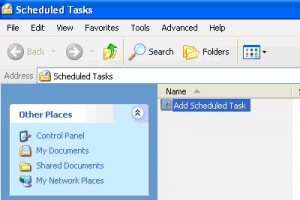
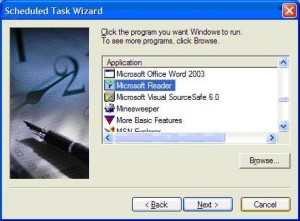
That’s it, the selected application is scheduled as a task that will be executed at the interval you specified.

Thank you. It works.
@Fritz Liessling - Thank you for your feedback. I understand that you are looking for other resolutions, but within Windows…
Although the answer to this question is correct, it is really a cop-out answer. It's easy enough to find answers…
To the pcauthorities.com administrator, You always provide useful links and resources.
???? ?? ??? The Last of us