Disable Low Disk Space Checks
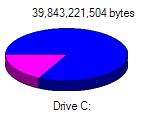 Most operating systems, including Windows XP, have safety measure to ensure the computer keeps running. One of these safeguards is the check for free disk space. If a PC runs low on a available disk space, all kind of problems can occur.
Most operating systems, including Windows XP, have safety measure to ensure the computer keeps running. One of these safeguards is the check for free disk space. If a PC runs low on a available disk space, all kind of problems can occur.
The Windows XP and Windows Vista operating systems make use of virtual memory, also know as a page file. In many cases this page file is configured to grow as and when required. So if a system is running low on disk space, using additional memory is not possible anymore. This causes PC stability problems.
Another use of disk space is for temp files. Not only the Windows OS uses temp files, but also many applications use temp files. Internet explorer is one such example, the IE temp location is used to cache internet content and store temporary settings (cookies). But many other programs use their own temp files (sometimes referred to as scratch disks) or make use of the Windows temp folder. If you unzip a file, play a video, everything makes use of additional free storage space.
The good thing is that Windows warns you if your system if running low on disk space, so you can free up space or extend your system. Normally you will receive a warning like this:
“You are running out of disk space on [drive].”
or
“You are running very low on disk space on [drive].”
Followed by:
“To free space on this drive by deleting old or unnecessary files, click here.”
The severity of the message changes depending on the remaining free disk space. But the warnings start at 200MB of free space.
But maybe you keep your system clean and efficient on a proactive basis and don’t want Windows to check for the low disk space? Well, a simple registry tweak can achieve that:
- From the Windows Start menu, select Run. In the Run box, type regedit and click OK.
- In the Registry Editor, locate the following key:
HKEY_CURRENT_USER\Software\Microsoft\Windows\
CurrentVersion\Policies\Explorer
If you want to disable the low disk space check for all users, use this key instead:
HKEY_LOCAL_MACHINE\Software\Microsoft\Windows\
CurrentVersion\Policies\Explorer - If it does not exist, create a new DWORD entry with the name: NoLowDiskSpaceChecks, and enter a 1 as the value.
- Close the Registry Editor. Select Exit from the File menu.
Now Windows XP will no longer check for low disk space. This means that you will not receive any low disk space warnings anymore.
To turn the low disk space back on, either remove the new DWORD value or change the value to a zero (0).

Thank you. It works.
@Fritz Liessling - Thank you for your feedback. I understand that you are looking for other resolutions, but within Windows…
Although the answer to this question is correct, it is really a cop-out answer. It's easy enough to find answers…
To the pcauthorities.com administrator, You always provide useful links and resources.
???? ?? ??? The Last of us