How to Check your Networking in Windows XP
Network problems in Windows XP can be quite difficult to troubleshoot and solve. Obtaining the right diagnostic information is critical in finding and fixing Windows XP network problems.
Not known to everyone is that Windows XP has a network scan function that can check the network configuration and give you details about what is working and what is not.
To access the network scan in Windows XP, open the Help and Support Center from the Start menu.
In the Help and Support Center, select Networking and the Web. Next, select Fix networking or Web problems. Now we can select Diagnose network configuration and run automated networking tests under the Pick a Task heading.
Click the Scanning Options to select what network aspects will be tested.
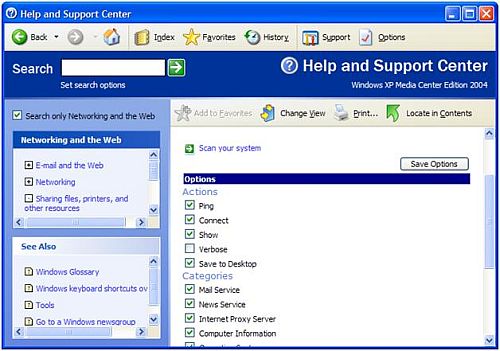
Once you have selected the options you want, click the Save Options button and then click the Scan your system link above it. The specified tests will be executed, which can take a bit depending on what you all selected. Once complete the results will be shown and you even save them to a file.
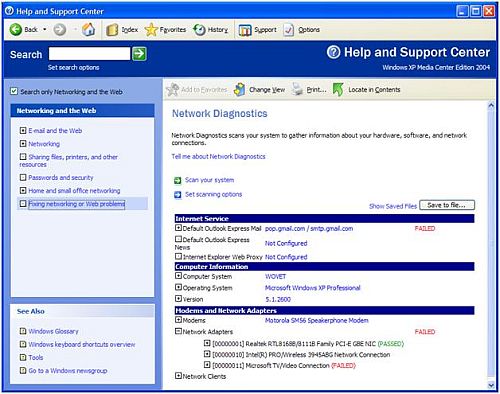
If you click the + signs in front of the results, you can see more details on each item.
The network scan results can help you find out what exactly is wrong with your network or email configuration. In most cases this information will help you find the right solution to your network problem much faster.

I did not know about this feature, I’ve worked with windows for a long time now, learn something new everyday. Thanks
@mohsin raza – Good for you. Check out the Cisco site for that.
i want to learn ccna