How to Make Windows XP Look Like Vista
So, you are still running Windows XP… but you want some of the ‘cool’ Windows Vista features you’ve heard or seen about. Switching over from Windows XP to Windows Vista can be too big a step, you might need to upgrade your PC to meet the Vista requirements regarding PC performance. But don’t worry, others have thought of the same. And some of those people have developed some features for Windows XP that make it look more like Windows Vista.
One such function is the Windows preview function, where a thumbnail view of opened applications is shown from the taskbar.
In Vista, this function can simply be turned on or off, but if you want the same in Windows XP, you need to install additional software. You can install the preview function by downloading Visual Task Tips.
Install it using the default options and the preview feature is available. One limitation is that you need to use the Classic Theme in Windows XP for the software to work.
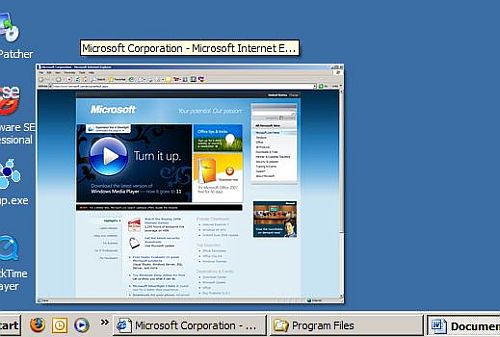
It can take a moment for the thumbnails to be created and show up, all depending on your PC speed of course. One way to influence the preview performance is to customize the Visual Task Tips behavior. Right-click the program icon in the taskbar, and in the popup menu select Customize.
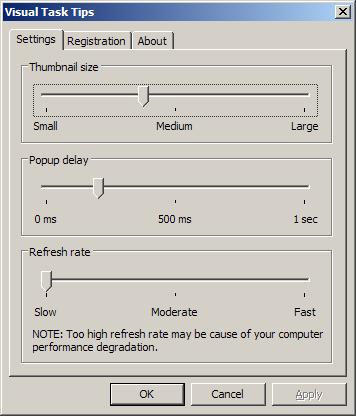
If this is not enough, you can also get a Sidebar in Windows XP, in the same way that Vista has a sidebar. Again you need an additional piece of software to make this happen in XP. Download the Thoosje Vista Sidebar and install it after downloading.
To add gadgets to the sidebar, click the plus (+) sign in the top of the sidebar. A new window will be displayed with all available gadgets.

Simply click one of the gadgets to add it to the sidebar. Once a gadget is placed on the desktop, you can drag-and-drop it to the location on the sidebar where you want.
The sidebar can be moved to the left of the screen simply by clicking and draggin it to position. Further customization is possible through a popup menu. Right-click the sidebar, and in the popup menu select Preferences. Now select the Appearance tab. Like the Vista sidebar, you can have the sidebar always on top, or change the transparency, basically fully customize it to your preferences.


Thank you. It works.
@Fritz Liessling - Thank you for your feedback. I understand that you are looking for other resolutions, but within Windows…
Although the answer to this question is correct, it is really a cop-out answer. It's easy enough to find answers…
To the pcauthorities.com administrator, You always provide useful links and resources.
???? ?? ??? The Last of us