Increase the Virtual Memory in Windows XP
Your computer uses internal memory (RAM) to load and execute applications. The Windows XP operating system is the primary application that is running on the computer, and it uses internal memory itself to load the kernel, device drivers and various processes. Since memory is limited, Windows XP makes use of a concept called virtual memory. Virtual memory is also referred to as a paging file since memory ‘pages’ are unloaded from memory and stored on disk in the paging file. This concept of swapping memory pages from internal memory and hard disk is briefly called swapping, hence the third possible name, swap file.
During installation Windows XP creates a default swap file on the same disk as your Windows installation. The swap file size is also a default value and depends on the size of the internal memory in your computer.
In many cases the default value is not sufficient and you can run into memory problems, or rather out of memory errors. Windows XP will report out of memory of low (virtual) memory errors. Video and photo editing are particularly memory intensive applications. In such cases, it is best to increase the size of the virtual memory:
- Open the Control Panel in Windows XP.
- In the Control Panel, select Performance and Maintenance.
- Next, click System.
- In the System Properties dialog box, select the Advanced tab.

- In the Performance group, click the Settings button.
- In the Performance Options dialog box, select the Advanced tab.
- Now click the Change button in the Virtual Memory group.

- You will see the drive(s) and the paging file on each drive. Click a drive with a paging file and then select the Custom size radio button.
- Next, increase the number in the Maximum size (MB) field.
The values in the Total paging file size for all drives group can help you decide on the amount, but simply try doubling the maximum size if you have sufficient free hard disk space.

- Click OK three times and close the Control Panel.
- Restart your PC for the virtual memory changes to take effect.
Tip:If you have multiple hard disks in your computer, you can improve your computer performance by moving the page file to a different drive.
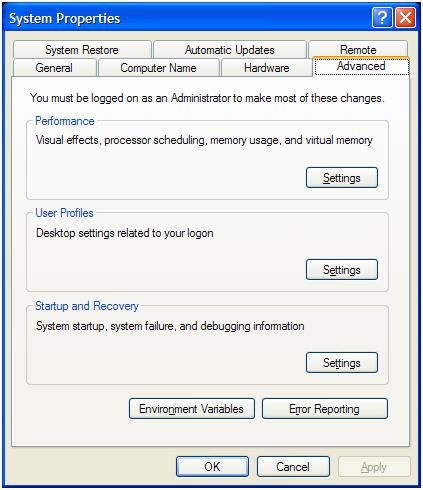
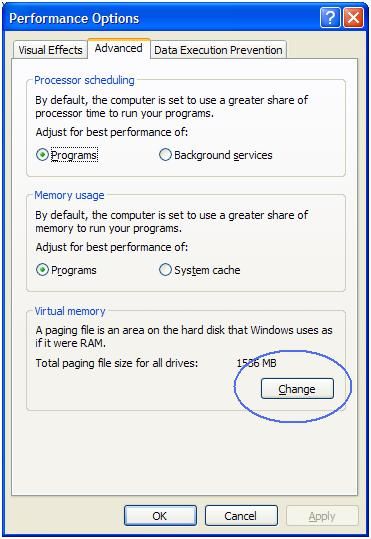
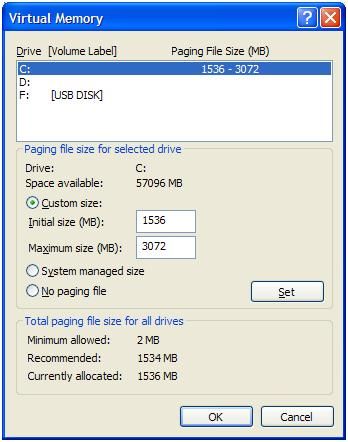

@Emma – I have added some images to the article, hopefully that makes the instructions better to follow.
Regarding your PC performance, also don’t forget to clean up your disk and run disk defragmentation maybe every 3 months. That will also help keep your PC up to speed.
Anthony
Hi! My PC is running very slow. I get a warning message saying “windows virtual minimum memory too low”. I don’t understand how to increase the maximum size (MB). I’m running MS windows XP Celeron (R) CPU 2.93GHz 192MB of RAM. Any tips and help will be appreciated. Emma