How to Open Dr. Watson in MS Windows XP Professional
Dr. Watson is a PC debugger for Windows XP (it is also available in older versions of Windows).
The error information from Dr. Watson can be used to analyze and solve errors. Online support groups or Microsoft Support can use the information to help troubleshoot errors.
Normally the Dr. Watson debugger starts automatically whenever a program error occurs.
To open Dr. Watson in MS Windows XP Professional manually:
- Go to Run option from the Windows Start menu.
- Enter drwtsn32 in the Open text box.
- Click the OK button.
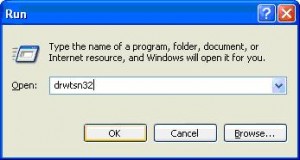
In the Dr Watson program you can access previous application errors and check the log file for the errors. Using the log file path, you can access the physical log files in case you need to share them with others.


@TuneUp – That’s kind of a no brainer. Windows logs error details anyway, so disabling a debugger like DrWatson will stop it from being invoked during errors, but it will not have any real effect on performance. Thanks for the reference though!
Many Windows XP users disable the Dr. Watson function because of rumors that say it logs all of your activities and can decrease your PC’s performance. According to these PCMark Vantage benchmarks this is bogus. The productivity benchmark ended up not showing any obvious differences whether Dr. Watson was enabled or disabled. So it looks like the Dr. Watson will not affect your PC’s performance and there’s no need to disable it.