Reveal hidden files in Windows XP
The Windows XP operating system consists of many files, mostly referred to as system files. These can be executable (EXE) files, dynamic link libraries (DLL), device driver files (SYS), and many more. Since these files are so critical to the correct operation of the operating system, they are protected. Partially by a system scan utility that ensures the files are not changed (checking for size, date, version), and partially by restricting access. If a file is read-only, there is less chance that you can delete the file.
But some files are deemed so critical that they are even hidden from the general PC user. If you browse a folder with the Windows Explorer, you will not see them. Boot files fall in this category (boot.ini, io.sys, msdos.sys, and others), but also the Windows page file (pagefile.sys).
So what if a Windows problem requires you to access these files? Part of the solution for some Windows errors is to rename, delete or edit a certain file. Outlook Express errors for example can require you to delete DBX files.
Well, the solution is to instruct the Windows Explorer to show these files.
- First open the Windows Explorer (press and hold the Windows key and then press the E-key).
- In the Windows Explorer windows, click the Tools menu and select Folder Options.
- In the Folder Options dialog box, click the View tab.
- In the Advanced settings list, scroll down to the option Show hidden files and folders and select it.
- Next, click OK.
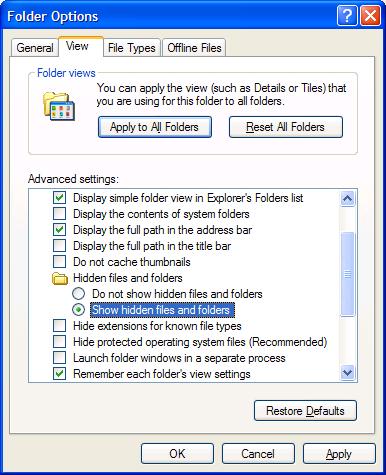
Now you can browse to the folder where the hidden files are located and they will be visible.
If you also want to show the system files, you need to clear the checkbox in front of the option Hide protected operating system files in the same list.
Actually this last option controls a Windows registry setting. Using the option is the same as the registry change blow:
- Open the Windows registry editor, type regedit in the Windows Run box and press Enter.
- In the Registry editor, locate the following key: HKEY_CURRENT_USER\Software\Microsoft\Windows\
CurrentVersion\Explorer\Advanced - Now look at the value of the ShowSuperHidden key. A zero (0) means the hidden operating system files are invisible, a one (1) means they are visible.
- Changing this value has the same effect as the option in the Windows Explorer.

Thank you. It works.
@Fritz Liessling - Thank you for your feedback. I understand that you are looking for other resolutions, but within Windows…
Although the answer to this question is correct, it is really a cop-out answer. It's easy enough to find answers…
To the pcauthorities.com administrator, You always provide useful links and resources.
???? ?? ??? The Last of us