How to Move Your Favorites to Another PC in Internet Explorer 7
- Click the Add to Favorites icon to show the Favorites list and then click Import and Export.
- Follow the instructions in the Import/Export Wizard.
- Copy the bookmark.htm file to a disk or flash drive.
- Insert the disk or flash drive containing the file bookmark.htm to your other computer and copy the file to that PC’s My Documents folder.
- Use IE7’s Import/Export Wizard to import the bookmarks on this other computer.
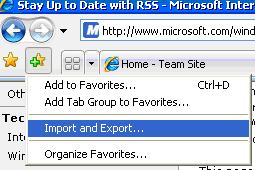
Note: By default, the Import/Export Wizard creates a standard HTML file named bookmark.htm and saves it in your My Documents folder.
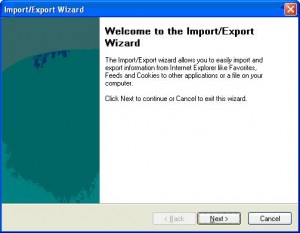

Thank you. It works.
@Fritz Liessling - Thank you for your feedback. I understand that you are looking for other resolutions, but within Windows…
Although the answer to this question is correct, it is really a cop-out answer. It's easy enough to find answers…
To the pcauthorities.com administrator, You always provide useful links and resources.
???? ?? ??? The Last of us