How to Boost Your Laptop Audio
If you buy a laptop, the sound characteristics are not often part of the criteria. In most cases you would use a headset with the laptop, so the speaker quality is not all that important. But if you do need to use them, you will find that there is actually quite a difference in the sound quality between various laptops. Some manufacturers still try to get a decent quality sound from the laptop.
But apart from the audio quality itself on laptops, often the big problem is the sound volume. If you want to watch a movie while traveling and are not alone, you will be depending on the volume from the built-in speakers. If the sound volume is low, this means you will end up sitting rather close to the laptop if you want to catch anything being said in a movie.
Boost Your Laptop Audio Volume
The obvious solution is to increase the volume on the laptop. In Windows, you can first try to maximize the audio volume using the Windows sound volume controls. For example, try enabling or disabling the Loudness Equalization in the Enhancement tab of the speaker properties:
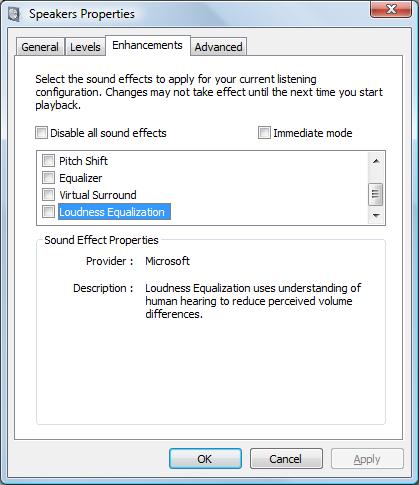
Depending on the sound card in your laptop, you can further enhance things using the audio control panel that was installed with your audio driver. Some have a Boost Volume setting that can further improve the audio volume. So the first step should always be to check that you have the latest audio driver for the sound card in your laptop, and if necessary update it.
The drawback of putting the volume to the maximum level is that this can lead to distorted audio output. This again depends on the quality of the sound card in your laptop, but in all cases, the quality will be better at 90% volume than at 100% volume.
A different option would be to increase the volume of the audio within the video file. With a tool like VirtualDub, you can increase the volume in an AVI file, and of course, there are more tools like it. A more complex option is to first separate the audio from the video file, amplify the audio and then merge the audio and video back together.
But probably the simplest way to boost your laptop’s audio volume is a plugin that amplifies the audio on the fly. There are two good solutions for this, DFX is a plugin that is compatible with a lot of media players, and SRS Audio Sandbox is the second option to improve movie sound in various ways.

Both software solutions have a trial, either with limitations or as a time trial, so it is easy to test both and decide which works best for you. One thing is for sure, you’ll finally be able to get some decent sound volume from your laptop!
Update on DFX
DFX Audio enhancer has just released version 10 of their software. There is support for more audio players on Windows (DFX now directly supports iTunes and YouTube as well), support for Windows 7, both 32-bit and 64-bit, and there is a new feature called music explorer.
The music explorer allows easy access to all your music files, using different selection options.
Update on DFX for Windows 8 and 8.1
Version 11 of the DFX audio enhancer is now available and it is also compatible with Windows 8 and Windows 8.1, which are becoming the standard on most newly released notebooks.
Update for Windows 10
DFX Audio Enhancer 13.027 is available as a free download and is also compatible with Windows 10.
Update for Chrome Users
Since so much audio and video content is streamed online these days, a lot of users will use their browser for playback. In case you are using Google Chrome (60% – 70% of users!), there is an extension that allows for audio output levels to be increased.
The extension is called Volume Master and it can be installed from the chrome web store. Once installed, you can easily access it using the extensions button next to the address bar.
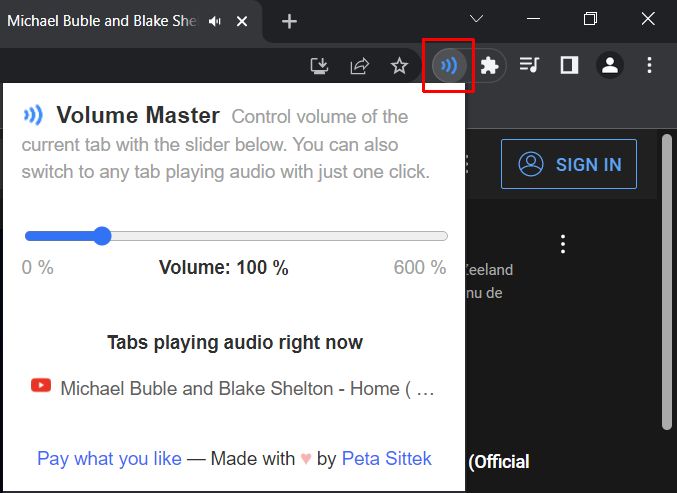
Simply use the slider to increase the volume beyond what is possible with the regular audio output options. I did not dare try the 600%, and on my laptop, the audio got some distortion, but it definitely increased the YouTube audio level that I was trying.


DFX Trial Version is garbage — didn’t work for RealPlayer (no splash screen controller popped up). Tried downloading WMP version, controller did appear, but all control sliders were restricted to only 50% capacity, which resulted in no improvement in sound whatsoever. Try to push the slider past the 50% mark, and you get a pop-up saying that the Trial Version functions are restricted, so buy the full version and “you won’t believe the improvement!” Yeah, RIGHT! My bet is that this plug-in is a total rip-off. Caveat emptor, I say!
I THINK “SRS Audio Sandbox” IS BETTER !
srs is wonderful! download;
<link removed>
Thank You For Sharing All Of These Programs:))
@Pariah-Tweaking the audio properties helped!! Dell has pathetic speakers and was wondering how to boost the audio. One guy on another site had suggested to use the official driver instead of the Microsoft driver and it had worked for few, but when I installed. The sound faded further! I’ve got AC3 installed along with K-Lite Mega Codec pack. Haven’t tried fiddling with it. Will tap its hidden power :D
@Radrook – Assuming the download succeeded, any downloaded file will be stored in your default download location.
In some programs it is indeed the Desktop, but more common now is the user’s Download folder. Did you check that?
In FireFox you can change the download location in the Options menu, but in Internet Explorer that location is stored in the registry.
I just downloaded this device, it’s not on my desktop, It doesn’t come up o the search function, so where is it?
@karan – Thanks for sharing your information on VLC media player. I actually also use it as my default media player!
You could have included the link for others, but here it is: VLC Media Player.
oh sorry to use VLC AUDIO BOOST hold down control KEY and press up and down or mouse wheel up and down in fullscreen mode
use vlc.. it has a 400% audio boost feature great for mac’s and windows and if u wanna watch the youtube stuff,get a youtube downloader, make a vlc playlist and ure all set… at ur own pace too!! google search : videolan
@Hamish – Thanks for sharing. But that would work only for multimedia files that use the FFDshow codec of course.
FFdshow also has a volume increase option on the Audio Decoding box. Very simple to increase.
@karab – What Windows version are you using and which audio player to you use?
Windows itself is limited to what you can do, depending on the sound card you might have some settings in the Audio Device properties that allow some volume improvements.
boss
i want 2 enhance volume of my windowz sp
all d settins generally knwn 2 ppl is high
bt iz dere iz a univarsal sound enhance kinda thingg vhich wud help ???
YOU GUYS RULE!!!!! I used both pariah”s (loudness/equalizer) and Hennka’s AC3 gain boost +20db…..PERFECT!!!!!!!!!
Thank-you SOOOOO MUCH!!!!
Thanks for the tip, the AC3 filter was a super fast load and install, is completely free (donations apparently very welcome) and while I will never ever need 95% of it’s features, it took me less than 30 seconds to put +20db gain from the first menu that appears (then ‘apply’ of course) and VOILA! My problem was solved and my HP laptop now plays the quieter Youtube videos and movies loud enough so I can actually hear what the standup comedians are saying :-)
Thank you!
Also, Sound Forge allows Volume augmentation in all media files (including video files).
The problem on my laptop has been with variable volume on different media files and websites. My volume settings have been max’ed out and often it is still inaudible. I found a solution without needing external amplification. What needs to be done is an equalization or normalization on all audio. One can go into the Mixer from the Control Panel and select Speaker Properties and then Enhancements. Then Check Loudness Equalization and Equalizer.
Problem solved…
@DeaN – Thanks for sharing. AC3Filter is a bit more complex in configuration, but if you limit yourself to the gain settings, it can indeed also help boost PC audio.
Try using AC3Filter. It is freeware and will boost your audio output. Worked for me.
Congratulations, this post was selected to appear on the latest Blog Carnival of Computer Help and Advice – http://bloodycomputer.blogspot.com/2009/04/16th-carnival-of-computer-help-and.html
Thanks a ton ! Good recommendation ..
thank you for sharing. very good information for my laptop!
Well, Very interesting topic…