How to Fix a Corrupted Registry
The result of a registry cleanup operation is that Windows will be faster again, but an additional benefit is that quite a few PC errors can be solved by cleaning the registry. But what if the problems are more serious and the registry is corrupt?
Registry corruption can be the result of power or hardware failure, as well as file corruption. In the worst case scenario your computer does not start anymore as a result of registry corruption. You can receive errors like these:
“Windows XP could not start because the following file is missing or corrupt: \WINDOWS\SYSTEM32\CONFIG\SYSTEM”
“System error: Lsass.exe
When trying to update a password the return status indicates that the value provided as the current password is not correct.”
“Stop: c0000218 {Registry File Failure} The registry cannot load the hive (file): \SystemRoot\System32\Config\SOFTWARE or its log or alternate”
All these error messages are registry related and can mean a corrupted registry.
In Windows XP you can restore a corrupted registry by using the Windows Recovery Console. First you copy and delete the corrupt registry files and then using the recovery console, you can restore the registry files that were created when Windows was first installed. From there you can reboot Windows and use the System Restore option to restore an earlier (not corrupt) version of the registry. Details instructions are present on the Microsoft help and Support website.
Always run a disk check afterwards to make sure the hard disk does not have further problems. Type chkdsk /f at a command prompt to run a disk check (you need administrator rights for this).
In Windows Vista you can use the System Recovery option to restore your configuration to the original state. If Vista still starts, you can access the Recovery Manager in the Control Panel under System and Maintenance. If Vista does not start anymore you can try accessing the Recovery Manager by pressing the F11 key at startup (similar to pressing F2 for the bios). The last option is to use a Recovery Disk to boot the system and access the Recovery Manager.
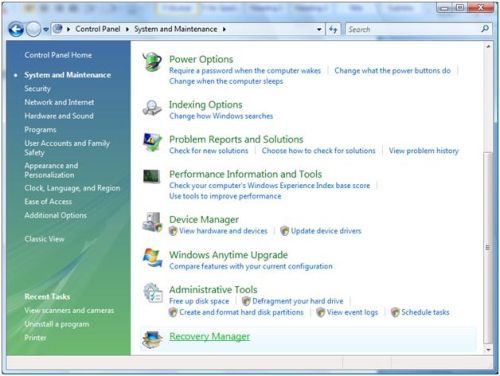
When everything is back to normal, make sure to regularly back up the Windows registry, so you always have a valid copy of the registry files! Store them on a CD/DVD or USB stick for safe keeping.



I just read your post about How to Fix a Corrupted Registry, and I totally agree with that the Windows System Restore is helpfull tool to restore previous registry state. I also like that you mentioned to backup the registry, this is very important. Peoples are lazy in all what we called ‘backup’, till the time is coming…(and it always coming…)
thank you for all tips
Great article! I found lots of interesting information! I think that now I can do everything without any damage to the computer!! Hopefully…;)
Wow, really greatful for this help and advise! Thanks very much. Going to look into it now.
@ari susilo – Please follow the link in the article to the MS knowledge base article on recovering the registry using the Windows recovery console.
Hello my friend, how about fix registry if my windows get blue screen ?? can u share it, thanks
@FLEETIN – Please have a look at the earlier article on cleaning the Windows registry.
How do I clean the registry?