Windows Registry Maintenance Tips
With the Windows registry being such a critical component in Windows XP and Vista, you should consider some actions to ensure the registry is optimized. Maintenance aspects involve security and integrity of the registry.
The first thing to do is to make a regular backup of the Windows registry. This will allow you to restore the registry whenever there is a need to do so.
The second thing to do is to regularly clean up your registry. This will help you reduce the size of the registry and speed up your PC as a result. Preferably use a method that compresses and defragments the registry during or after the clean up, so the registry files on disk are optimized as well.
To ensure that the registry is not compromised you can take steps regarding the security of the registry. Always make sure you have up to date antivirus and spyware software running, since the registry can be affected by viruses and spyware. A further step you can take is to limit the editing of the registry. By restricting the remote access to the Windows registry you can further limit access and help secure the Windows registry.
You can also disable the Remote Registry service by right-clicking the My Computer option in the Start menu, and selecting Manage in the pop-up menu. This will start the Computer Management console. Select the Services list under Services and Applications, and in the list locate Remote Registry. If it is running, right-click it and in the pop-up menu select Stop. Also select Properties and change the Startup type to Manual from Automatic.
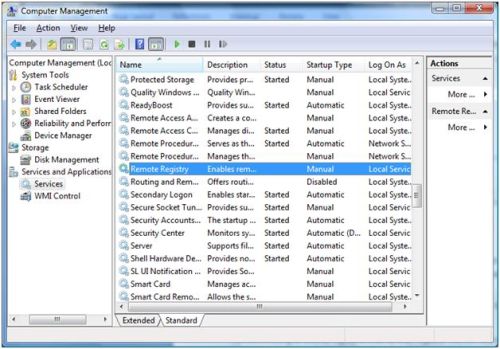
Another good practice is to disassociate the .reg file extension with the registry editor. By default .reg files are opened by regedit.exe. This allows malicious websites (or emails with attachments) to add content to your registry by using .reg files.
In Windows XP, open the Windows Explorer, and in the Tools menu select Folder Options. Select the File Types tab and scroll down to the .reg file extension. Select it and then click the Change button. Select notepad as the default program for the .reg extension, and click OK.
In Windows Vista, open the Start menu, and select Default Programs. Next, select Associate a file type or protocol with a program.
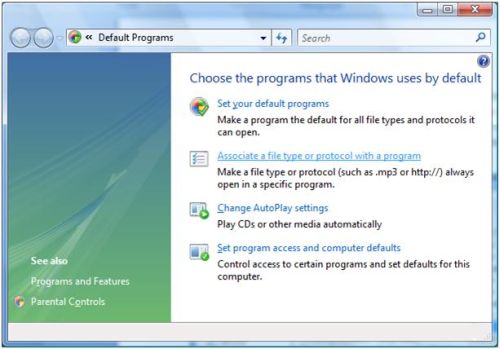
Scroll down to the .reg extension and click the Change Program button.
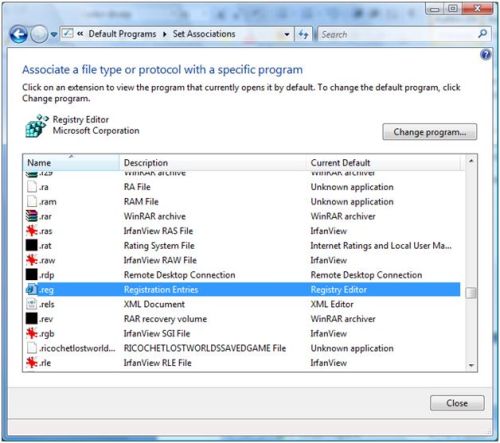
Open up the Other Programs and select notepad as the default program for the .reg file extension. Click OK and then click Close.
Monitoring the Registry
If you want to see all the changes that are being made to the registry, you could export the registry and compare the .reg file with an earlier version of a registry export. Using a file difference program, you can then see the changes between the two versions.
But it is also possible to monitor the registry real-time. Microsoft has a tool called Process Monitor (this replaces the earlier RegMon), which will show you all the changes to the Windows registry as they happen.
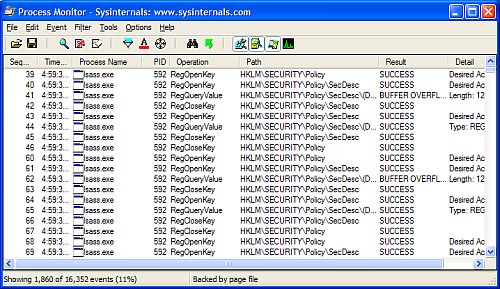
You do need to know what to look for, but if you do, and you have a situation where you want to analyze the changes to the registry, this is a great tool.
There are commercial solutions for monitoring and securing access to the Windows registry, but in general there is no need to such advanced tools.
Do you know off other valuable tips to maintain the Windows registry? Leave a comment and I will include them in the article to be shared with all our readers.


Using registry cleaning software like Tune Up Utilities and registry booster can help us clean the registry of errors safely and effectively. Also cleaning the physical parts of the CPU can help a lot as there can be clutters of wires which might be causing the slow down of our computer.
I tried to follow your system exactly and have achieved the monotoring tool . Its workin very well. Thanks for the informationl
Thanks for the great post! I found another way to monitor processes – there is a small Vista/7 free tool called Fileinspect sidebar gadget (at http://www.fileinspect.com). It displays the most resource-heavy processes and their descriptions. Btw, the website itself is worth to have a look at (and write about), because there are a lot of very useful tips. The article there helped me fix svchost.exe issues!