Fix USB Device Not Recognized Error
When you use USB devices in Windows, Windows will load and install a device driver to communicate with the new USB device. A lot of standard USB device drivers are included with Windows XP, even more in Vista, Windows 7, Windows 8 and Windows 10. But if the USB device is not supported by Windows, you will see a USB device not recognized error like the one below.
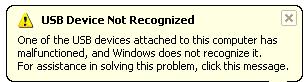
You can try unplugging the USB device, waiting a few seconds and plugging it back, but chances are the error will remain.
Another error message that is common is the message Unrecognized device has been found.
When you open the Windows Device Manager from the Control Panel, you will generally see the USB device under the Other devices or Unknown devices category.
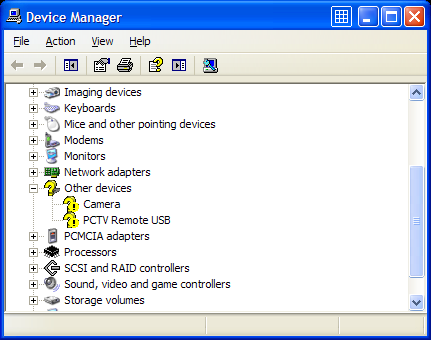
In case of an external hard disk, you may also get the error:
One of the USB devices attached to this computer has malfunctioned, and Windows does not recognize it.
Also keep in mind that if you don’t have the right USB drivers for your device, Windows might be using a default, compatible driver, which restricts the performance or limits the features of your USB device. This is particularly true for USB 2.0 and USB 3.0/3.1 ports.
How to fix a USB device not recognized error.
Considering the fact that in most cases the USB device driver is missing in Windows, the common solution to fixing the USB device not recognized error is to install the driver for the USB device. In most cases new USB devices come with a driver CD which contains the USB driver that needs to be installed. If you do not have a driver CD, you can try to find and download the USB device driver on the manufacturer’s website.
In case you really can not find the device driver for the USB device, you can use a driver finder program. Such a program will find and download device drivers on your PC based on the hardware that it automatically identifies. Even if your USB device is not plugged anymore, the application will be able to find and download a USB driver for it.
When you do have a driver CD, it’s still smart to use a driver update program to get an updated driver for your USB device. Drivers on CDs are quite often outdated and updated drivers can solve problems, improve performance and add features.
A second benefit to a driver finder program is that it can update all outdated drivers on your system. This means that the system or chipset drivers will also be updated, including the USB chipset drivers on your motherboard. This could also solve the USB device not recognized error, whether it is a USB 2.0 port or USB 3.0 port.
Other methods to repair the USB device not recognized error
In case the USB driver update does not solve the USB device not recognized error, there are a few other things that you can try to solve the error.
- If your USB device is using a separate USB cable, try changing the cable to make sure the USB cable is not defective. For external hard disks that are not recognized, a shorter USB cable can sometimes help as the power voltage can be a problem in those cases.
- If you are getting a USB not recognized error when you are trying to connect a mobile phone or MP3 player, check the configuration options on the device itself. The settings often allow the device to be configured as a Mass Storage Device, which can solve the problem.
- Check the BIOS of your computer to make sure the USB ports are configured properly. Most new USB devices work best with the USB 2.0 configuration, but in some cases you might need to change the USB to “legacy” support, which means version 1.1.
- Disable the power management of USB hubs on your computer. This can sometimes help with certain USB devices, especially if the problem happens with power state changes (resume from hibernation for example).
- In the Device Manager, right-click the Universal Serial Bus controllers device and select Uninstall in the popup menu. Now reboot and Windows will reinstall the device.
- In case you are using a USB hub, try plugging the USB device directly into the computer instead of in the USB hub. USB hubs often cause compatibility problems with certain USB devices. The cause can be the USB version compatibility or a USB power limitation.
- Try shutting down the computer altogether and unplug it from the power supply. Wait for a few minutes before plugging it back again and starting it. In case you are using a laptop, also unplug the laptop battery in this step.
- Delete the related registry key under “HKEY_LOCAL_MACHINE\SYSTEM\CurrentControlSet\Enum\USB” from the Windows registry. Each USB device has an entry there starting with “VID_”. Find the related entry to your USB device and then delete it. Make sure you make a backup of the registry before deleting anything!

Restart Windows and then try plugging the USB device again. - Specifically for Windows XP, there is another possible solution that is related to the Windows Registry. This pertains to removing the UpperFilters and LowerFilters registry values. Microsoft has a knowledge base article on how to do this.
Fix USB device not recognized error in Windows 10
Although all steps mentioned in this article can be tried in Windows 10, there is another solution you can try in Windows 10 to fix the USB not recognized problem. That solution is using the Windows Troubleshooter.
Press the Windows + I key to open the Settings app. Then select the Update & Security option, and then select Troubleshoot in the left-hand menu.
Next, select Hardware and Devices, and finally click the Run the troubleshooter button.
Simply follow the instructions on screen and check if the problem persists after the troubleshooter completes.
Further useful programs to deal with USB problems are USBDeview, which is a freeware utility to view USB devices, and USB View from Microsoft. They show a lot more about your USB devices than the Device Manager does, so they can be helpful to pinpoint problematic USB devices. The USB View program from Microsoft has the advantage that it shows the hierarchy, so you can see which device is connected to which USB Controller and USB Hub. But the program is part of the Microsoft development tools, so unless you can find a reliable individual download, you need to install complete development environment.
Most USB device not recognized errors can be solved with one of the above solutions. If you have any other solutions, or a USB problem that did not get solved using these tips, please leave a comment and I’ll get right on it!
Tip: Scan your computer for missing device drivers.
Specific to Windows 10 USB drives, you might find the article on fixing USB drives not showing up in Windows 10 useful.
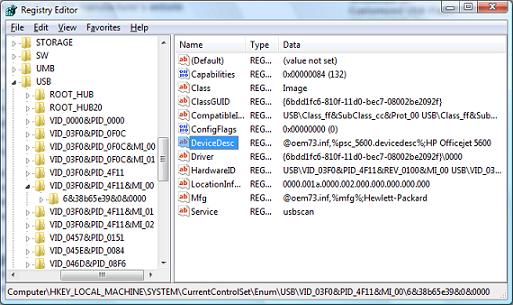
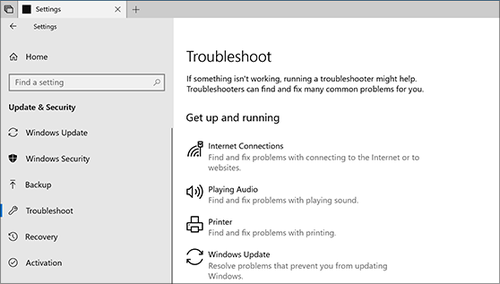

After agonizing over this for two days, I unplugged the laptop and let the battery run down. Next morning, voila! The USB port is working again!
I just started having this issue today. I had several USB devices plugged into a desktop PC; keyboard, mouse, wireless-n adapter, etc. Today none of them will work and in fact, any other device (including just a standard USB mouse) will not work. “USB Device Not Recognized” is the message I receive.
I have uninstalled/re-installed, unplugged/re-plugged, updated, etc. I’m certain that the peripherals themselves are fine (as the chances of the all going out are almost 0%.) I read a mention of checking voltages but I can find no option to do so in the BIOS. I’m leaning towards a bad power supply but have no way to confirm this 100% without just buying a new one.
@jj – Yes, that is always an option, insert a PCI card with extra USB ports. Hope it works indeed!
Anthony, yes i also updated the driver of the mother board. model is msi pl45neo. now I have a new option. there is this internal usb that you will plug in on the pci slot. a lot cheaper than to buy a new mobo. :) hope it will work. I’ll let you know if it will work.
@jj – At least install the latest service packs and patches for your Windows version in case you haven’t, but if you already tried reinstalling your complete OS, chances are there is really something wrong with your USB ports. What is your Windows version?
And what is your computer model, or motherboard model?
hi. I got same error message too. mp3 players, mobilephones, flash drives, printers. they are not recognize on all of the 6 usb ports. so I tried, turning off and unplugging the pc from the poweroutlet, also shorted the bios, disable/enable the usb from the bios, editing the registry, uninstalling/installing the device as well as the drivers, changing hardrives installing new OS, turning off the power of usb root hub, updating drivers, change power supplies and still failed to fixed the problem. all of the usb device that I tried works on a a differnt computer.
please help. Im running out of options aside from changing mobos
@Shaikh – If the USB device does not work on any other computer as well, it is most likely that the device is broken. Have you tried different Windows versions (XP, Vista, Windows 7)? All the same result?
@Tessa – Windows updates are generally important, but I don’t install them automatically because they have caused problems in rare occasions as well. Second to that Microsoft likes to install a whole lot of stuff through the Update feature that I do not need, nor want on my system.
Regarding the USB device, simply try it on a different computer to see if it works there.
I experienced this before and I read that it is important to install Windows Updates. If it still won’t work, maybe the USB device is defective?
I had tried the same solution but still it gives out the same functions even my USB Devices also didn’t work on any other computer system, and it give out the same error in all the computer’s I had tried kindly do something for this…
C Garner I had exactly the same problem. Then I remembered that a few days before I had been copying photos from my cruzer micro 8GB memory stick onto my computer and when I had finished I had pulled the stick out of the computer rather than clicking on the ‘Safely Remove Hardware’ icon. I put the stick back in and this time clicked on this and highlighed my cruzer and waited until I got the message saying it was safe to remove hardware. This fixed the problem
my mp3 player won’t connect. it says the USB is not recognized…
Hey anthony ,
How it’s going ?
In fact i have a problem with my driverless cam and this happens when i plug it in,every time a pop-up shows and says that it is not recognised by more than one pc i have tried the cam on ,even though it was working out first time i bought it and after bringing it back from a friend i have leant it to him ,so i don’t know what is the big deal with it though i checked the ports and tried it from more than one interface of the several cases i tried it on , it’s confusing me and i don’t know what to do about it !
i hope u can find me some solutions and i would be gratful for you .
Thanks .
@Alfred – If you say 3 USB ports are not working, do you mean none of the USB devices you plug is recognized? Or only a specific device?
And what is your Windows version?
ANTHONY 3 Of my USB port is not working and one is showing light but not recognized what can i do, also my printer is saying not connected to P.C please inform me. I only have one left.
I am suspecting it was the power supply. The PS is kinda old and sometimes malfunctions. A new PS might make it work.
@chan – Is a specific USB device not recognized, or no USB devices are recognized? If a specific device, what is the device? You tried different ports already?
@Rani – What is the MP4 device brand and model? And it was never recognized successfully on your computer?
Can somebody plz plz plz plz help me…I have did everything to fix my mp4 but its still not working…everytimes i insert the usb in the computer it always says usb device not recognized..i have reinstalled the device many times but it still doesnt work…can someone plz tell me wat to do…an easy way this problem can be solved….thankyou
my laptop has the same porblem.
it’s been like a month…
i been tring everything i could …
unplugg … deleted things and let it upload again.
actullay i did format…
still not working…
guess its either motherboard or … just some bullshit.
help me out plz………
im about to call the engineer…
im sure they gonna charge money….
oh and my laptop is window-vista.
funny thing is it suddenly stopped working ..
i will be waiting for ur email
Hi Anthony, and all the folks in search of a solution. I feel like I have been living in the Twilight Zone since I started looking for a solution. My first Google search gave me back only 120,000 pages.
What is almost funny is that this is a problem that afflicted a number of folks ever since XP. The not quite funny think is that Microsoft has no clue how to fix it. I have spent many hours making sure that I haven’t missed any solution.
I am back at the beginning doing the sfc /scannow that you recommend. Will report back if I survive . . .
@C Garner – My friend Andy actually informed me that he got some questions pertaining to the USB notification, so he prepared instructions to disable USB error notifications in Vista. Think the same applies to XP and Windows 7 as well, so you can try if it helps in your case.
All the help I find related to (usb device not recognized) assume that I have a usb device plugged in. I dont. When I restart the computer sometimes there is no pop-up message but it returns if I plug in a usb device. Normally the message pops up as soon as the startup is completed. So, you see, I have no device to unplug or update driver for. I just want to get rid of the message. Can I turn it off?
@Aeish – When you restart Windows it will detect the USB Root Hub device again and install it. If not, try running the “sfc /scannow” command at a command prompt with admin rights.
the same thing that is happening to Don is happening to me where he wrote his first comment and I ended up uninstalling one of my USB Root Hubs by mistake and now it is gone…I only have three left.
Please HELP!!!!!!!!!!!!!!!!!!
my ipop not reconize my ipop nano
@vishal – Very possible, but if your computer is managed by a sysadmin as you indicate, please contact him for the policy changes, I am not in a position to override company policies.