Fix USB Device Not Recognized Error
When you use USB devices in Windows, Windows will load and install a device driver to communicate with the new USB device. A lot of standard USB device drivers are included with Windows XP, even more in Vista, Windows 7, Windows 8 and Windows 10. But if the USB device is not supported by Windows, you will see a USB device not recognized error like the one below.
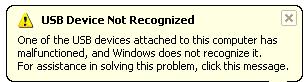
You can try unplugging the USB device, waiting a few seconds and plugging it back, but chances are the error will remain.
Another error message that is common is the message Unrecognized device has been found.
When you open the Windows Device Manager from the Control Panel, you will generally see the USB device under the Other devices or Unknown devices category.
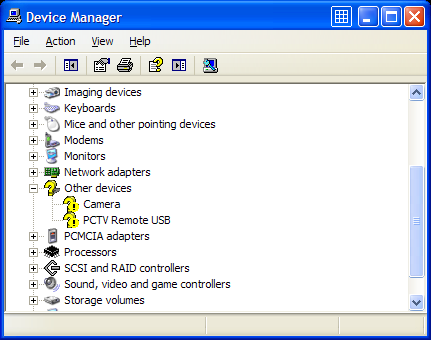
In case of an external hard disk, you may also get the error:
One of the USB devices attached to this computer has malfunctioned, and Windows does not recognize it.
Also keep in mind that if you don’t have the right USB drivers for your device, Windows might be using a default, compatible driver, which restricts the performance or limits the features of your USB device. This is particularly true for USB 2.0 and USB 3.0/3.1 ports.
How to fix a USB device not recognized error.
Considering the fact that in most cases the USB device driver is missing in Windows, the common solution to fixing the USB device not recognized error is to install the driver for the USB device. In most cases new USB devices come with a driver CD which contains the USB driver that needs to be installed. If you do not have a driver CD, you can try to find and download the USB device driver on the manufacturer’s website.
In case you really can not find the device driver for the USB device, you can use a driver finder program. Such a program will find and download device drivers on your PC based on the hardware that it automatically identifies. Even if your USB device is not plugged anymore, the application will be able to find and download a USB driver for it.
When you do have a driver CD, it’s still smart to use a driver update program to get an updated driver for your USB device. Drivers on CDs are quite often outdated and updated drivers can solve problems, improve performance and add features.
A second benefit to a driver finder program is that it can update all outdated drivers on your system. This means that the system or chipset drivers will also be updated, including the USB chipset drivers on your motherboard. This could also solve the USB device not recognized error, whether it is a USB 2.0 port or USB 3.0 port.
Other methods to repair the USB device not recognized error
In case the USB driver update does not solve the USB device not recognized error, there are a few other things that you can try to solve the error.
- If your USB device is using a separate USB cable, try changing the cable to make sure the USB cable is not defective. For external hard disks that are not recognized, a shorter USB cable can sometimes help as the power voltage can be a problem in those cases.
- If you are getting a USB not recognized error when you are trying to connect a mobile phone or MP3 player, check the configuration options on the device itself. The settings often allow the device to be configured as a Mass Storage Device, which can solve the problem.
- Check the BIOS of your computer to make sure the USB ports are configured properly. Most new USB devices work best with the USB 2.0 configuration, but in some cases you might need to change the USB to “legacy” support, which means version 1.1.
- Disable the power management of USB hubs on your computer. This can sometimes help with certain USB devices, especially if the problem happens with power state changes (resume from hibernation for example).
- In the Device Manager, right-click the Universal Serial Bus controllers device and select Uninstall in the popup menu. Now reboot and Windows will reinstall the device.
- In case you are using a USB hub, try plugging the USB device directly into the computer instead of in the USB hub. USB hubs often cause compatibility problems with certain USB devices. The cause can be the USB version compatibility or a USB power limitation.
- Try shutting down the computer altogether and unplug it from the power supply. Wait for a few minutes before plugging it back again and starting it. In case you are using a laptop, also unplug the laptop battery in this step.
- Delete the related registry key under “HKEY_LOCAL_MACHINE\SYSTEM\CurrentControlSet\Enum\USB” from the Windows registry. Each USB device has an entry there starting with “VID_”. Find the related entry to your USB device and then delete it. Make sure you make a backup of the registry before deleting anything!

Restart Windows and then try plugging the USB device again. - Specifically for Windows XP, there is another possible solution that is related to the Windows Registry. This pertains to removing the UpperFilters and LowerFilters registry values. Microsoft has a knowledge base article on how to do this.
Fix USB device not recognized error in Windows 10
Although all steps mentioned in this article can be tried in Windows 10, there is another solution you can try in Windows 10 to fix the USB not recognized problem. That solution is using the Windows Troubleshooter.
Press the Windows + I key to open the Settings app. Then select the Update & Security option, and then select Troubleshoot in the left-hand menu.
Next, select Hardware and Devices, and finally click the Run the troubleshooter button.
Simply follow the instructions on screen and check if the problem persists after the troubleshooter completes.
Further useful programs to deal with USB problems are USBDeview, which is a freeware utility to view USB devices, and USB View from Microsoft. They show a lot more about your USB devices than the Device Manager does, so they can be helpful to pinpoint problematic USB devices. The USB View program from Microsoft has the advantage that it shows the hierarchy, so you can see which device is connected to which USB Controller and USB Hub. But the program is part of the Microsoft development tools, so unless you can find a reliable individual download, you need to install complete development environment.
Most USB device not recognized errors can be solved with one of the above solutions. If you have any other solutions, or a USB problem that did not get solved using these tips, please leave a comment and I’ll get right on it!
Tip: Scan your computer for missing device drivers.
Specific to Windows 10 USB drives, you might find the article on fixing USB drives not showing up in Windows 10 useful.
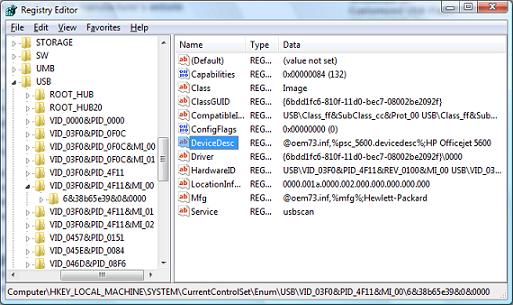
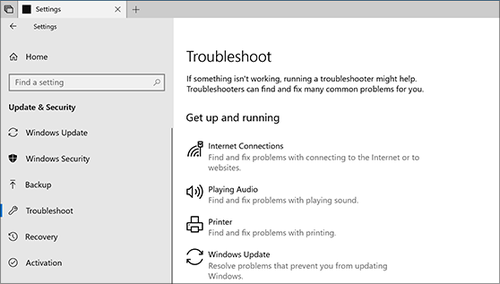


uhm i have recently used a usb for my xbox 360 is there anyway to clear it and use it for my computer please help im lost!!!!!!!!
Resourceful info. I had problems with my joystick usb plug, the fault was in os but I could fix with any of the steps outlined above, Finally switched to windows 7 from xp, it solved.
@Klipper – It is a pity that there is so much deviation on the cable colors. Without the schematics it is hard to be sure.
Just know that the default cable colors for USB are:
* RED = 5V+
* BLACK = GROUND
* White = Data –
* GREEN = Data +
The data lines are often twisted.
@ Klipper.
Nah man I stil get the usb unrecognised error.
I’ll try rewiring them tonight then get back at you guys.
@kumel did anything work? i’m having the same problem with my usb mouse, except its colors are slightly different
ORANGE—–RED \
MOUSE WHITE——WHITE | REPLACEMENT USB
GREEN——GREEN |
BLUE——-BLACK /
@ anthony.
No worry, I’ll try changing the wire setup as you have mentioned and see if it works then let you know.
Thanks for the info
@Kumel – Sorry for not getting back to you right away. The problem with cabling is that, unless you have the diagrams, it is difficult to be sure. And I could not find anything on your gamepad.
Did you try connecting the same colors and changing the Brown-Black to Brown-Yellow and changing the Green-Yellow to Green-Black?
@Paul S. – So your printer is a J3600? And what Windows version is this? Did you uninstall and reboot before reinstalling? And have you tried different USB ports?
HELP PLEASE: MY HP Printer is connected via a USB and I’m recieving the unrecognized device error. I’ve uninstalled the HP Officejet All-in-one J3600, then reinstalled it from the website. then Unplugged, powered down (from direct current) and still it does not recognize device. Any other suggetions is appreciated.
@ Anthony.
Yes the joystick was in working condition before the USB cable got cut.
Actually the usb cable I connected is a spare cellphone data cable lying around, not in use so I cut out the USB section and the wires, I tied them up with the joystick wires, I didn’t do any soldering as such.
The color codes aren’t exactly the same, the,
USB cable has:- Red, Black,Green,White,Blue
The joystick has:- Red,White,Blue,Yellow, Brown.
So what I did is connected:-
Red-Red,
White-White
Blue-Blue
Brown-Black
Green-Yellow
Any idea?
@Kumel – Replacing the USB cable should work as long as you keep the pin layout and cable colors the same.
But the code 43 error in the Device Manager indicates that there is a problem with the device, so I am thinking you did not get the cable replacement quite right yet.
Did the gamepad work with Windows before the cable problem?
Heyy.
I have a Predator dual (USB, PS2) port gamepad.
Apparantely the USB wire got cut and I tried replacing it with another USB data cable I had lying around. I connected everything according to the color codes on both, the gamepad side and the data cable USB wire.
When I plug in the gamepad into the USB port in the computer and powerup the gamepad, I get a Windows Unrecognised Device (code 43) error.
Am I messing up the wires or the data cable USB and the gamepad USB may be different?
Please note, the gamepad is a plug and play device.
Any help appreciated.
Kumel.
@Kevyn – The fact that it comes up as an unknown device is not a good sign, it seems that you will need some driver for that hub, although that is a rather rare in itself.
@ Kevyn
To disable the USB2 controller go to Device Manager, find Universal Serial Bus Controllers under which you should find a USB2 Host Controller (I don’t know which one you have installed, mine is Intel) and disable it. Your USB device should work then, however, you might experience some troubles with devices requiring USB2 controller.
@ Anthony
So far I have been unable to find out what’s wrong in my case. I have disconnected the USB hub, disconnected the external hard disk (both without an external power supply), however, no joy at all.
Sorry for late answer, but I’ve already kinda given up…
and will have to get a new comp I guess.
Hi Paul, Anthony,
Forgot to mention:
a) problem occurs when I plug the USB in to @3 different PC’s, laptops
b) other USB sticks using the same USB port function ok.
c) The 4 port hub: I am unsure if it is 1.1 or 2.0
d) There is no identification on my USB, is it possible to find via an alternative method to check out the possible drivers.
e) In ‘device management’, my usb comes up as an ‘Unknown Device’
f) I have deactivated, uninstalled, removed all of the controllers etc but with no joy.
Again as I say, all help would be appreciated!
K.
Paul, Anthony,
Needless to say I am experiencing these problems which I believe only started after I decide to connect my USB via 4 port hub.
I have observed many theories and tried disbaling, uninstalling etc but no joy.
I am desperate to get the data on this particular USB, others work ok on the same port.
paul, where have you disabled the USB2 controller?
I am running Windows XP Professional, Version 2002 SP3.
Any help would be appreciated,
K.
@Paul – Is that a USB 2.0 hub that you are using? And does it have an external power supply? It is one of the few things remaining that I can think of: the USB hub is USB 1.1 or the overall power consumption on the USB is causing problems (it is limited to 100 mA per device in USB 2.0, totaling 500 mA per port).
External hard disks, those without external power are also known to draw a lot of power.
@Vincent – Did you install the driver for the HP Laser printer 1007 first?
sir i have intel mother board,if i connect the hp laser printer 1007 through usb cable then a message appear “usb device not recognised” with message “one of the usb device attached to this computer has malfunctioned and windows does not recognized it for assistance in solving this problem, click this message” how to solve solve this problem ?
@Anthony – so I uninstalled USB port hub and re-enabled USB2 controller – at the moment all the devices became not recognized. I disabled the controller again and it’s all being recognized… Just don’t know what to do next.
@niraj – Have you tried downloading and installing the LG USB drivers for your mobile phone?
You need to download the LG Mobile Support Tool for that.
sir i have intel pentium 4 processor with 8085 motherboard whenever I have been going to coneect my cell phone(LG KG195) with usb cable then a message appear “usb device not recognised” with message “one of the usb device attached to this computer has malfunctioned and windows does not recognized it for assistance in solving this problem, click this message” how to solve solve this problem ?
@Anthony – Yes, I have tried plugging a new USB device, no difference. However, there is an update: I have disabled USB2 controller and all the devices now get recognized running USB1.1. But that’s not a solution. I’ll try to uninstall USB port hub just in case, maybe that caused the issues (I’ve notice a message popping up once saying something about a pretty big consumption of a USB device – 70% and my comp was running very slow and low on memory, I disabled the device, it was USB port hub, and comp runs OK since). Once USB hub uninstalled, I’ll re-enable USB2 controller and see if it helps.
@Paul – Considering what you have tried, I do not have an immediate solution as well. Just one question, have you tried plugging a new USB device (a USB device that has not been connected to your computer before)?
I am wondering if it is a configuration issue pertaining to the ‘old’ devices only or to all devices.
My USB devices can’t be recognized suddenly.
Specs:
ACPI x86-PC – Vista Business SP1
Processors
– 2x CPU Intel 2140@1.60GHz
Internal HDD
– 250GB S ATA
Display Adapter
– Intel(R) 82945G Express Chipset Family
– LogMeIn Mirror Driver
IDE ATA/ATAPI Controllers
– Intel(R) 82801G (ICH7 Family) Ultra ATA Storage Controllers – 27DF
– Intel(R) 82801GB/GR/GH (ICH7 Family) Serial ATA Storage Controller – 27C0
USB Controllers
– Intel(R) 82801G (ICH7 Family) USB Universal Host Controller – 27C8
– Intel(R) 82801G (ICH7 Family) USB Universal Host Controller – 27C9
– Intel(R) 82801G (ICH7 Family) USB Universal Host Controller – 27CA
– Intel(R) 82801G (ICH7 Family) USB Universal Host Controller – 27CB
– Intel(R) 82801G (ICH7 Family) USB2 Enhanced Host Controller – 27CC
USB Devices:
Microsoft Wireless Optical Desktop Receiver 2.1
External Portable HDD Samsung S2 500GB
Printer Epson Stylus DX7450
Sandisk Titanium 8GB
Sandisk Micro SD 8GB
Kingston DataTraveler 1GB
Webcam HP Delux
4 Port USB Hub
The problem appeared a week ago. I’ll try to picture the situation and what was going on in last two weeks, since I’m not sure what might actually cause the problem.
I had not noticed any troubles running all the USB devices on the machine before, mostly keeping connected them all. Each and everyone I used to disconnect sometimes when needed and reconnect later without troubles.
Two weeks ago I left for holiday. When leaving, I disconnected (safely remove hardware) external HDD (there’s like a complete copy of my PC plus Fedora OS installed on it) and I left PC turned on because I wanted to test a remote connection – web based service LogMeIn, which I installed a few days before. (The PC was left on for nine days in total.)
First four days I tried to log in to my PC remotely from another computer (LogMeIn service), successfully, everything’s fine, even webcam working as well. The fifth day I logged in I noticed one thing – I could not turn on webcam for some reason (I checked event viewer – the only major thing going on that day on my PC was Google Talk Plugin installation). The webcam could not be found by the system.
When I came back, I realised that all my USB devices cannot be recognized suddenly for some reason, except one – wireless desktop receiver, that one workes always fine. Nothing else does. When I plug in a USB device, message pops up – USB device not recognized, however, another message says drivers installed successfully. In Device Manager it’s Unknown Device. I’ve tried all my USB devices on various ports. My external HDD is not recognized even in BIOS (HDD is bootable), not appearing in Disk Management, however, the light control is on when I connect it.
I’ve spent last several days going through various forums. I’ve tried disconnecting all the USB devices, uninstalling devices, drivers, even hidden ones in Device Manager, even using USBDevView utility, deleting INFCACHE.1 file, then shutting down the PC, disconnecting it from power supply for about 30 minutes… I’ve tried to load up BIOS defaults… All the drivers seem to be up to date. I haven’t tried deleting registry keys yet, I wouldn’t dare without any more info about it.
There is a lot of people with such a problem, however, on most forums there’s no solution posted finally. I haven’t tried reinstalling Vista so far, since I’m not sure that could help ( and it actually never helped those on the forums who tried the option). I hope you can help, there must be a cause and a solution.
If any more info is required, please let me know.
@rose – Unless your other PC corrupted the disk or infected the disk with a virus, the external hard disk should still be fine. Again there are quite a few things to try to troubleshoot external hard disk problem (apart from the general tips in this article). Have a look at this article about troubleshooting external HDD errors. Hope it helps.
Please help!
I have a WD 5000BEV External USB device that is not recognized anymore by my pc because I save some files from another corrupted pc. Thanks much appreciated.